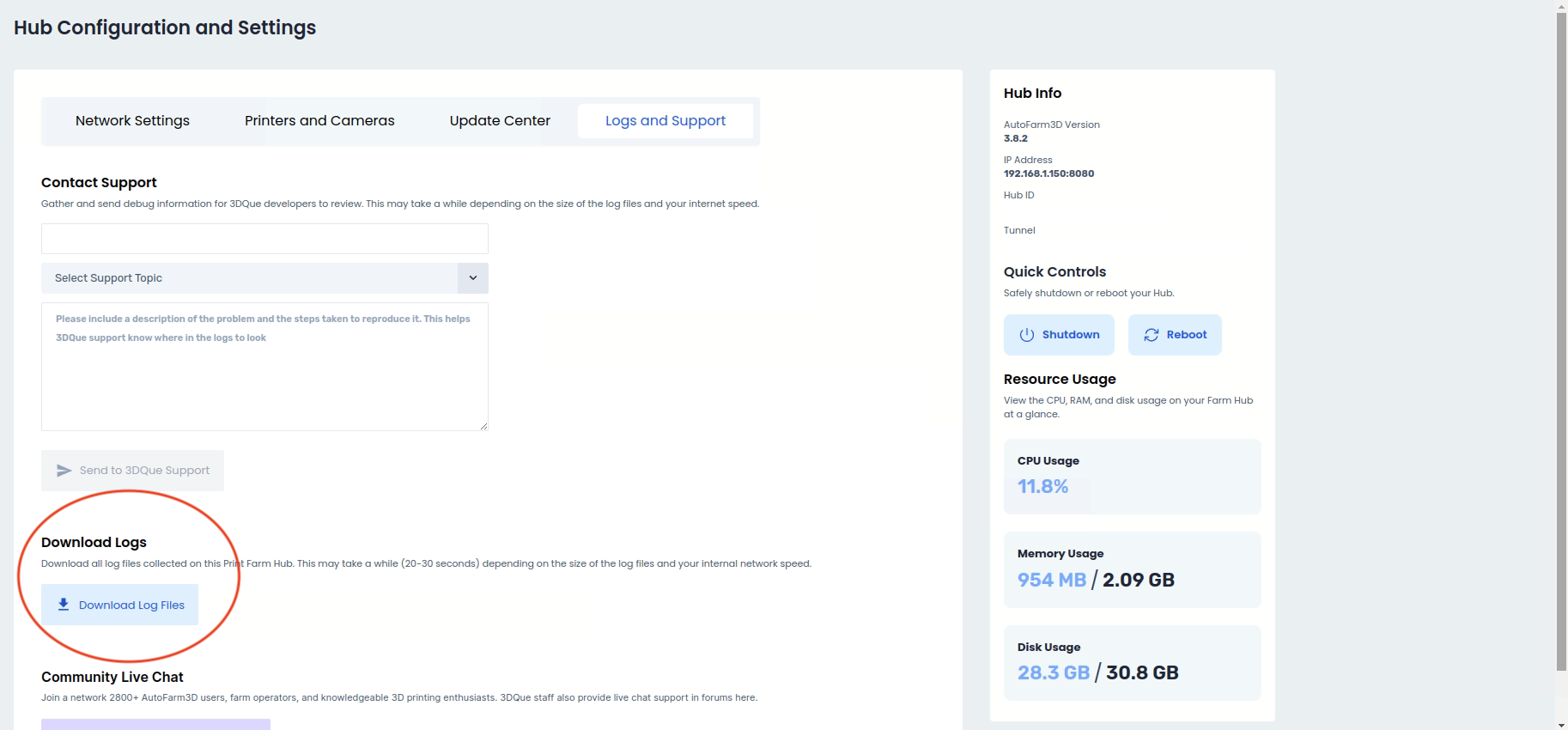How to Get Support
If you can't find a solution to your problem in the troubleshooting manual, please follow these steps to get help from 3DQue support.
1. Go to 'Logs and Support'
1.2 Click 'Settings'
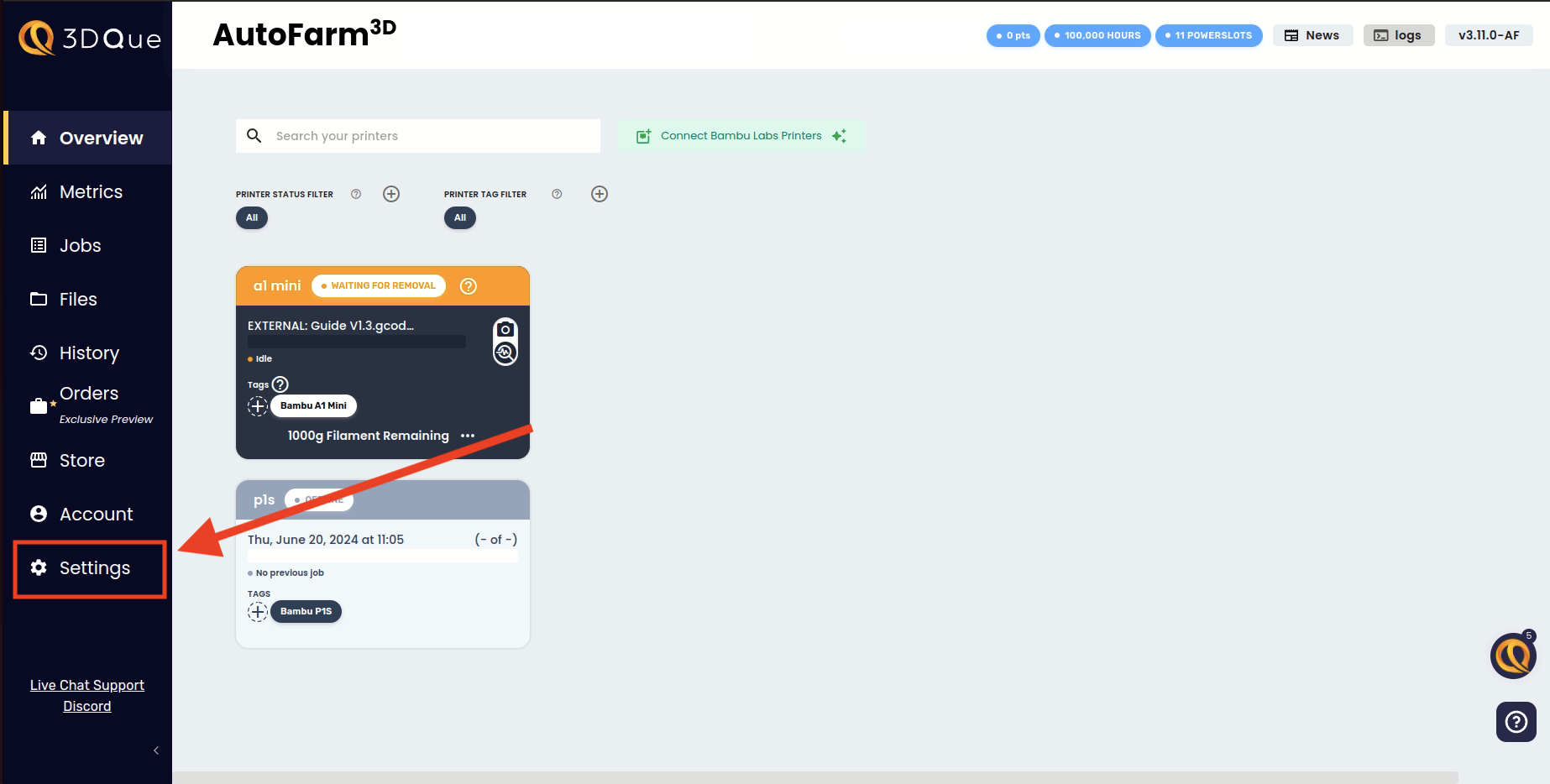
1.2 Click 'Logs and Support'
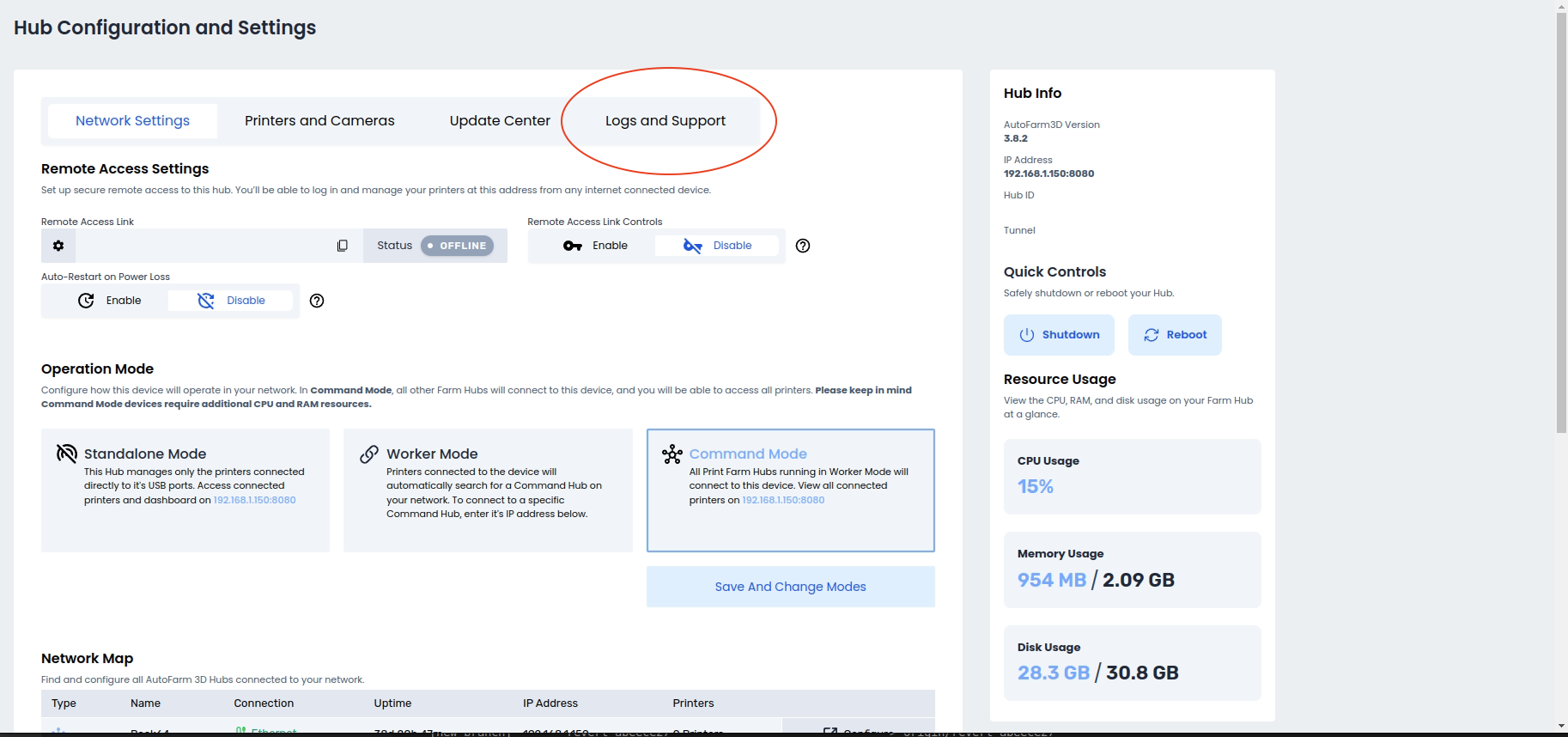
2. Send Logs
If you are in contact with 3DQue support and have been asked to send logs, please skip to section 2.2 for how to download logs. If you are seeking support, please continue to 2.1.
2.1 Submit Support Ticket
To submit a support ticket, please fill out the "Contact Support" section. Logs will be automatically sent to 3DQue.
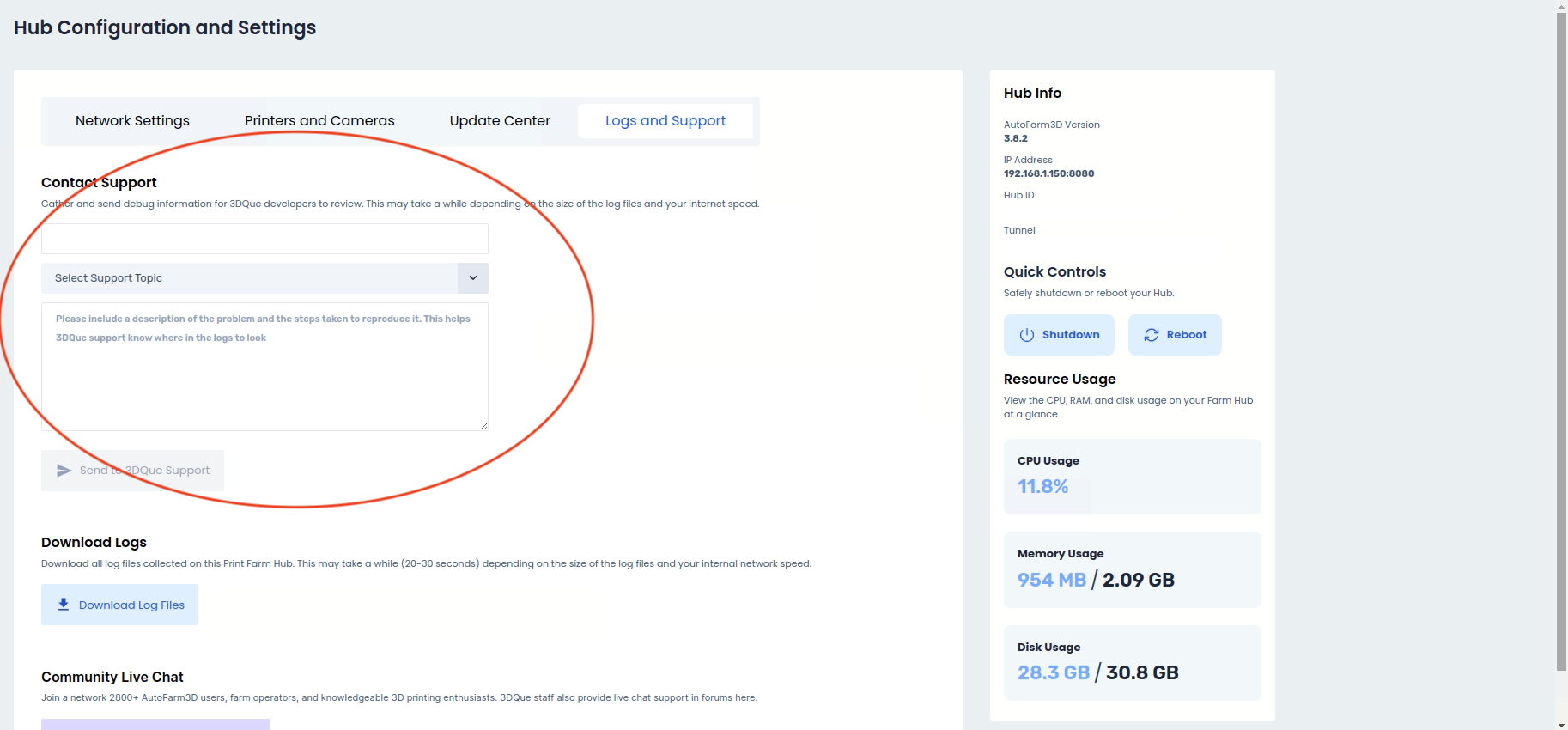
2.2 Download Logs
To download logs and send them to 3DQue manually, simply click "Download Logs" and send the .zip file.