Dashboard Overview
The print farm dashboard is the main page of AutoFarm3D. Here you can view and manage all your printers at the same time.
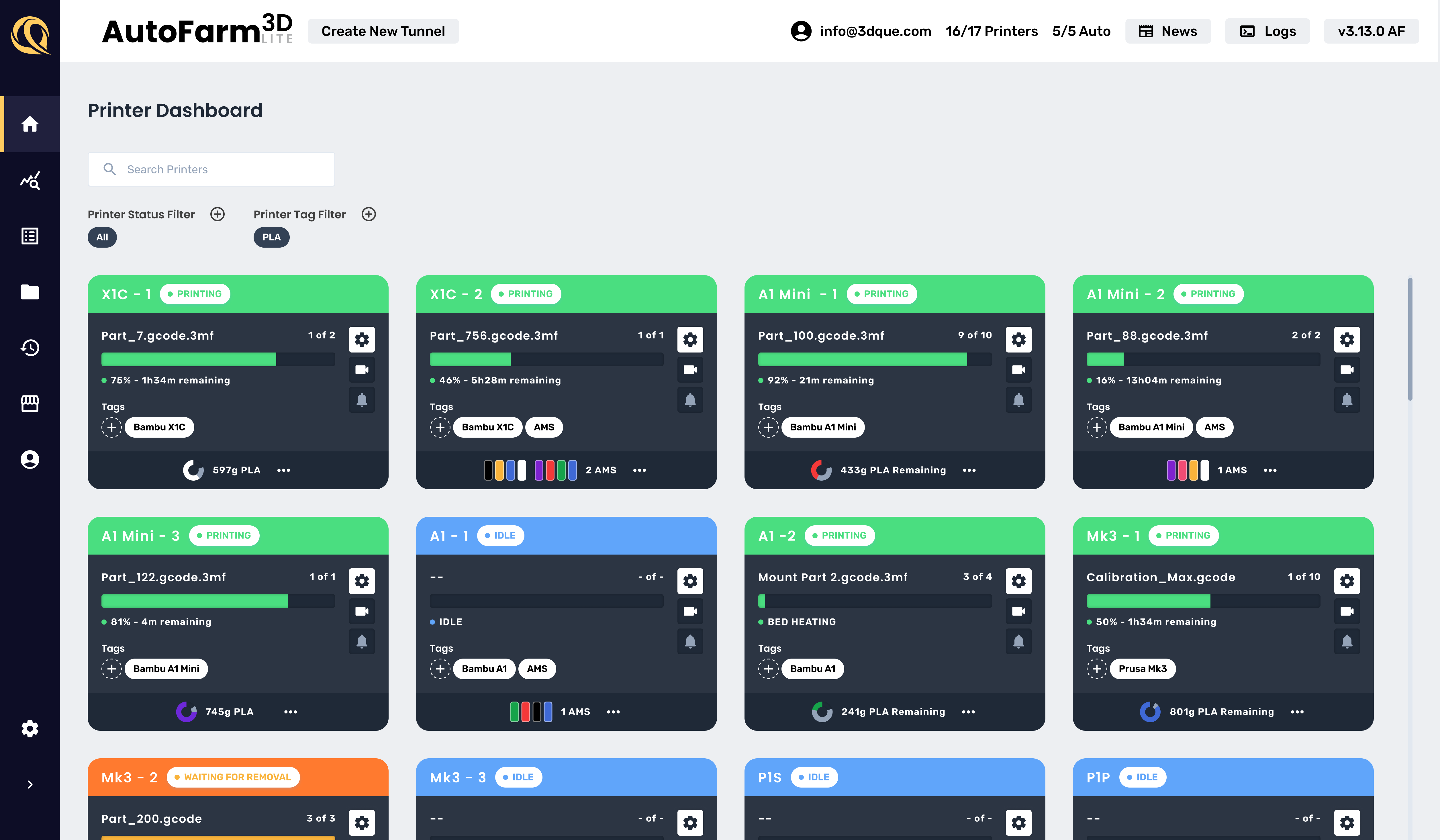
1. Farm View
See your whole farm at a glance!
Each printer in your farm has its own printer card. The printer card shows the printer's name, status, and SmartTags. You can also see the printer's camera livestream if you have one connected.
Learn more about printer cards.
2. Printer Sidebar
Click on any printer to view the printer sidebar. The printer sidebar contains information and quick controls for a specific printer.
- Printer Settings - Get an overview of your printer, view and adjust printer settings, and view the printer's camera livestream.
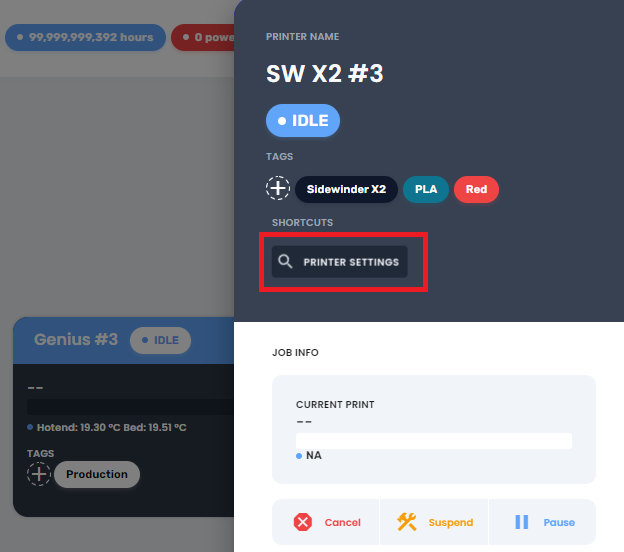
- Printer Controls - Pause, suspend/unsuspend, cancel prints, and confirm that the bed is clear after a print.
3. Search & Filter
- Status Filter - Click the "+" button, search and select statuses to filter and view printers of specific status. E.g. Only show idle printers.
- Tag Filter - Click the "+" button, search and select tags to filter and view printers with specific SmartTags. E.g. Only show printers tagged with Red PLA.
4. Add Bambu Lab Printer
Click here to add a Bambu Lab printer. Non-Bambu Lab printers are automatically added to the dashboard when they are plugged into the Hub.
5. Resource Guides
Not sure how to do something? Find guides and a link to our docs here.
6. Navbar
The navbar contains important information at a glance!
6.1 Remote Access Tunnel
You can access your printers remotely by using the Remote Access Tunnel. This is useful if you want to access your printers from outside your local network.
6.2 Account Email
You can always find the email address associated with your AutoFarm3D account in the navbar.
6.3 Hours & Powerslots
Easily see how many print hours and powerslots you have.
6.4 News
Updated each release so you know what features have been recently added to AutoFarm3D.
6.5 Logs
Click this button to send logs to 3DQue support and view the software center for your command hub.
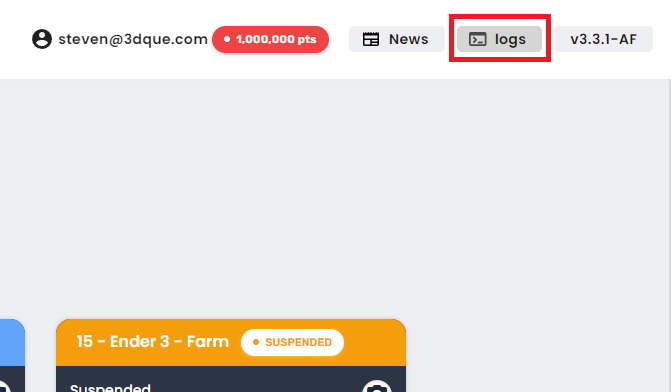
6.6 AF3D Version
Always know which version of AutoFarm3D your farm is on. For more detailed information on each Hub, follow this guide.