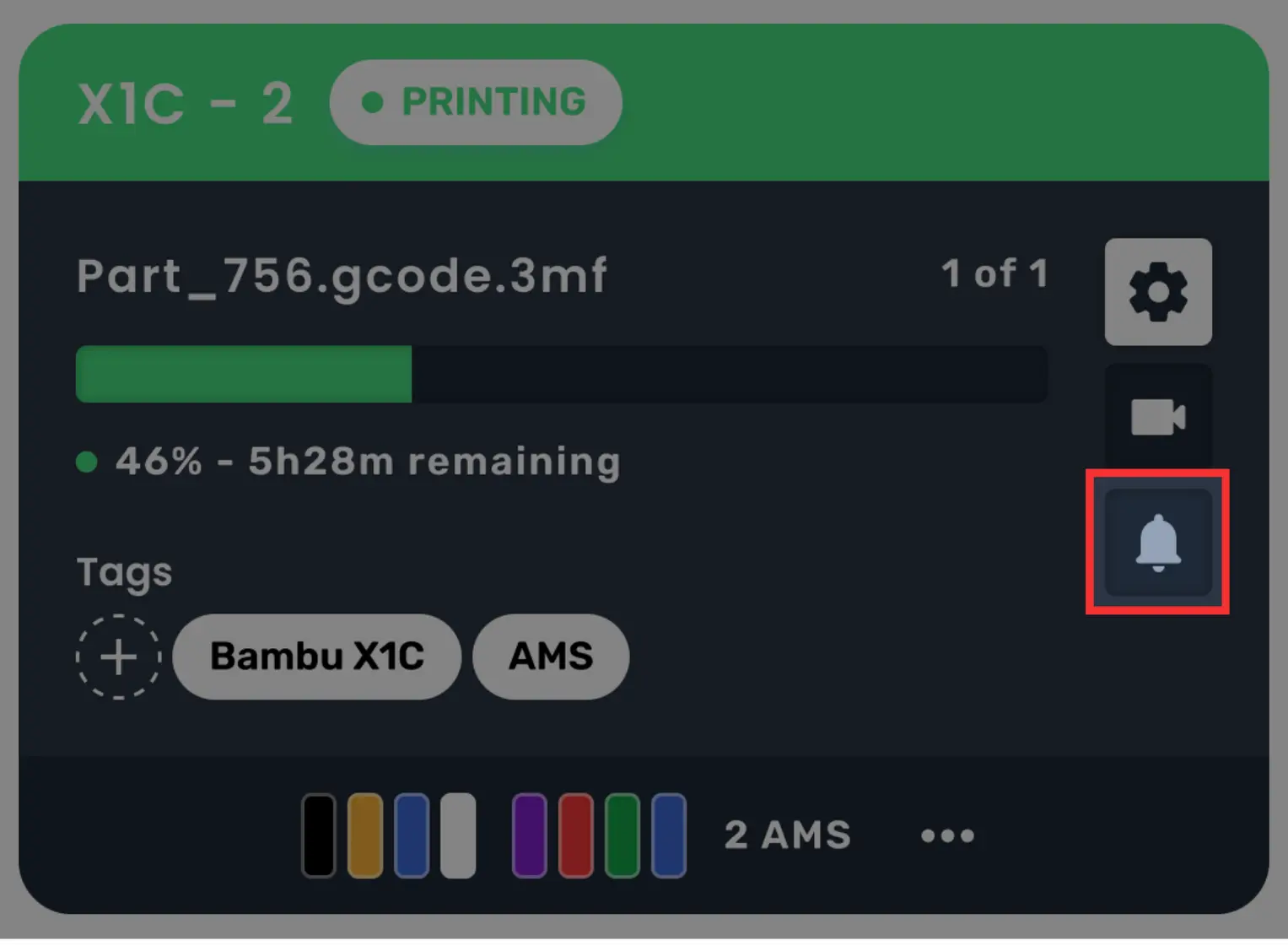Printer Cards
Each printer in your farm has its own printer card. The printer card shows the printer's name, status, and SmartTags. You can also see the printer's camera livestream if you have one connected.
1. Printer Name
The name you set for your printer is displayed here.
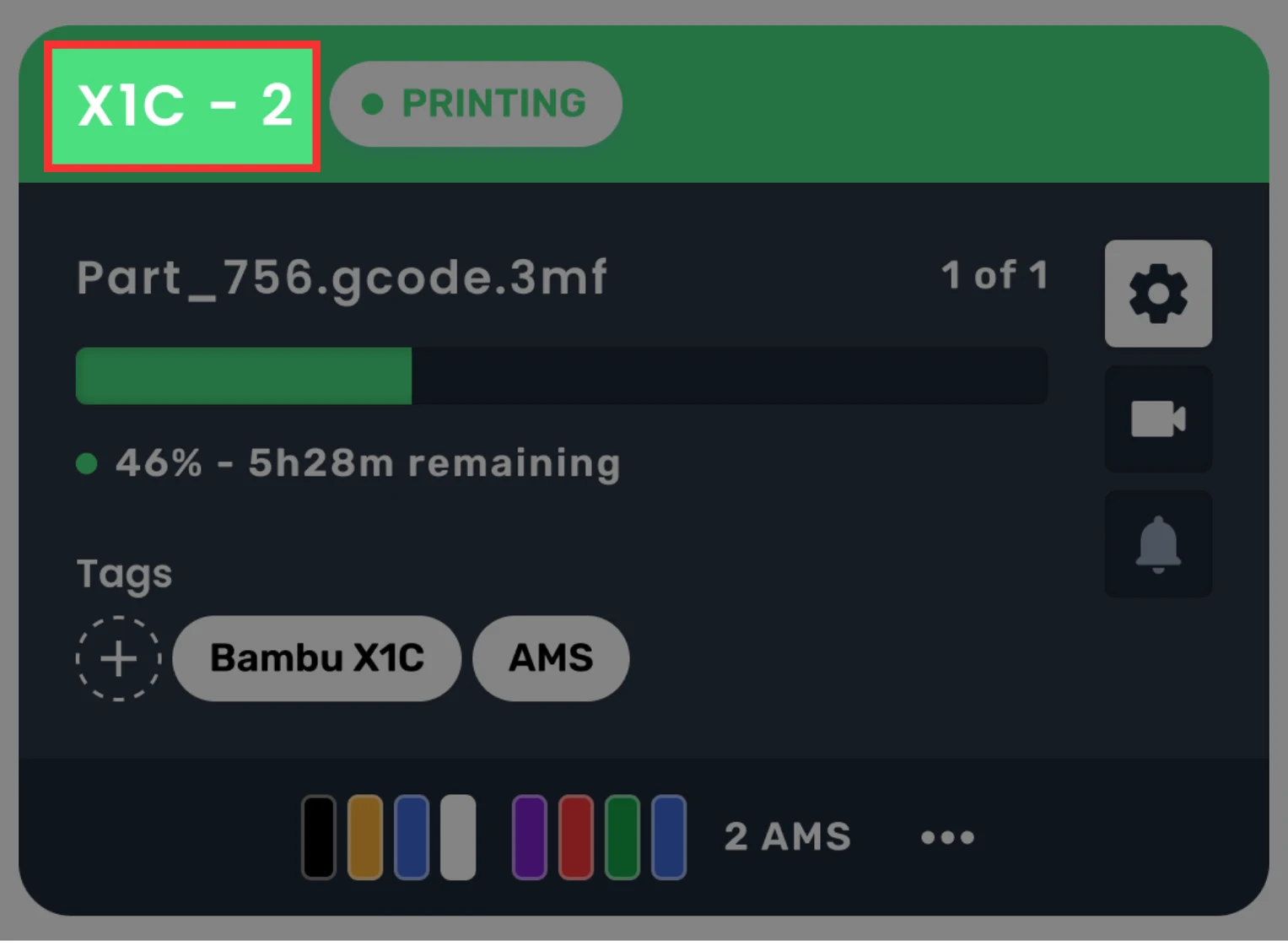
2. Printer Status
Quickly tells you what each printer is currently doing. Learn more about printer statuses.
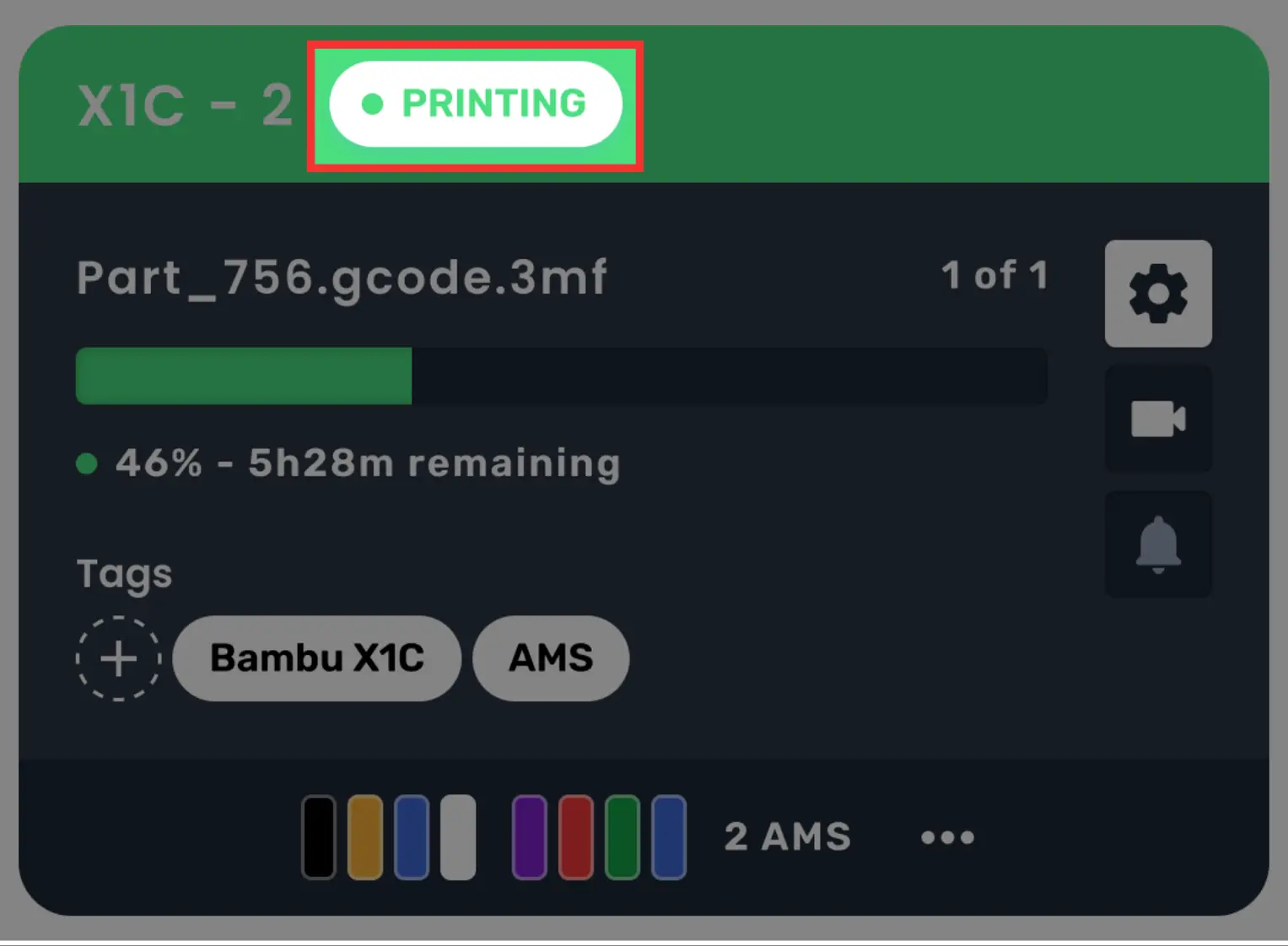
3. Print Information
This section contains information about the print that is currently in progress.
3.1 File Name
The file that is currently printing.
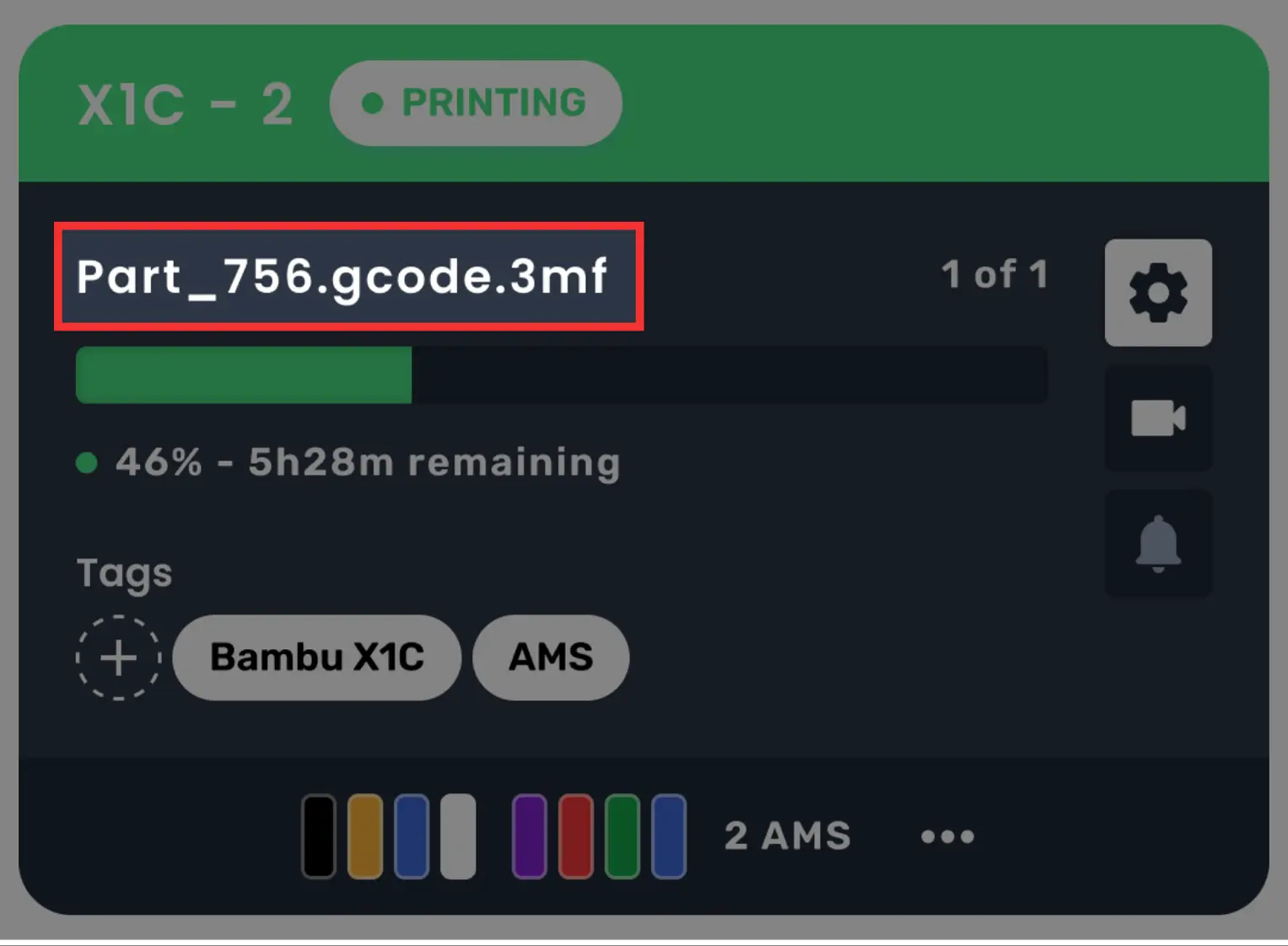
3.2 Quantity
The printed vs. total quantity of the current job.
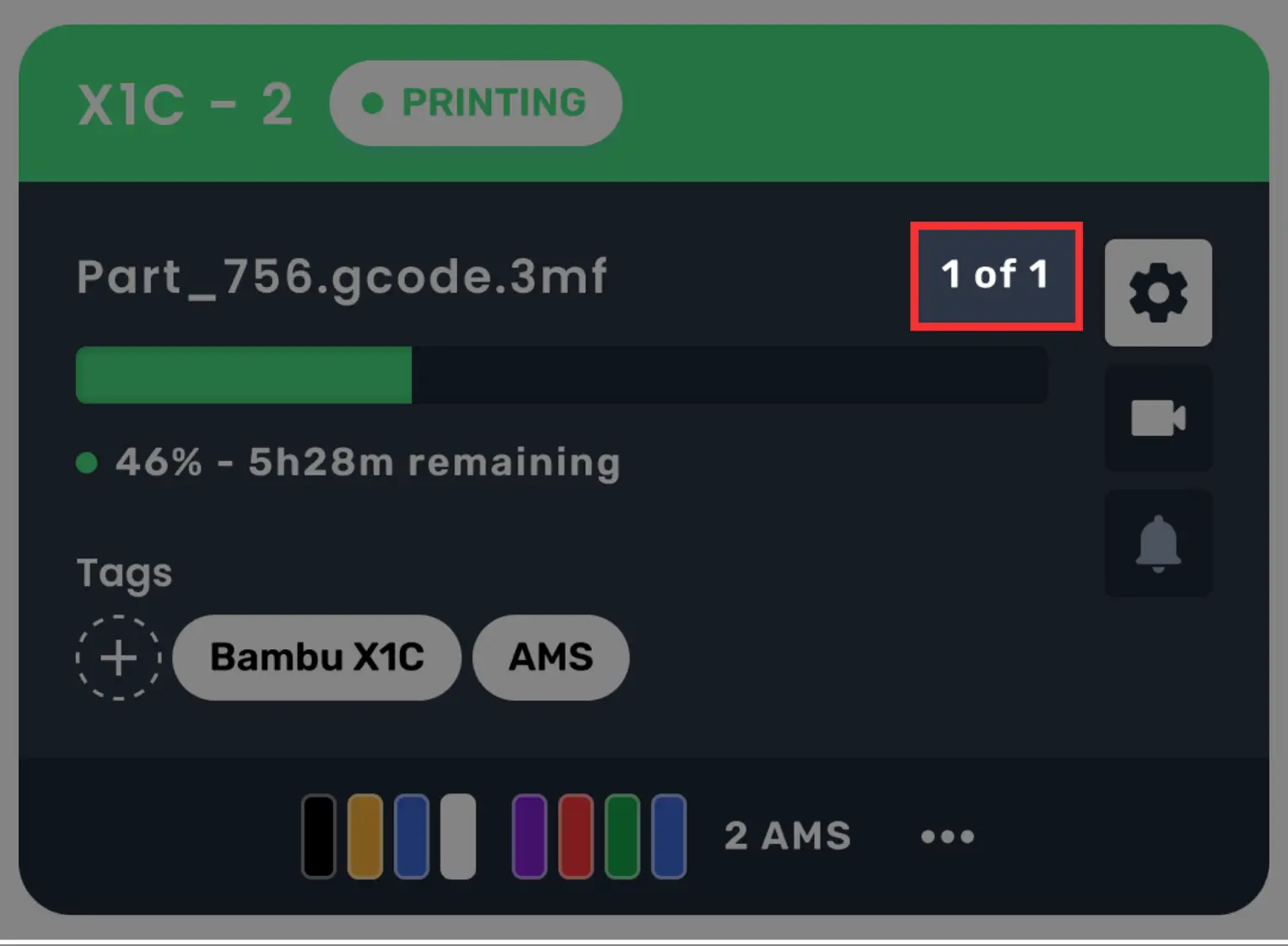
Note: Distributed jobs do not display the total job quantity here.
3.3 Progress
The progress of the current print.
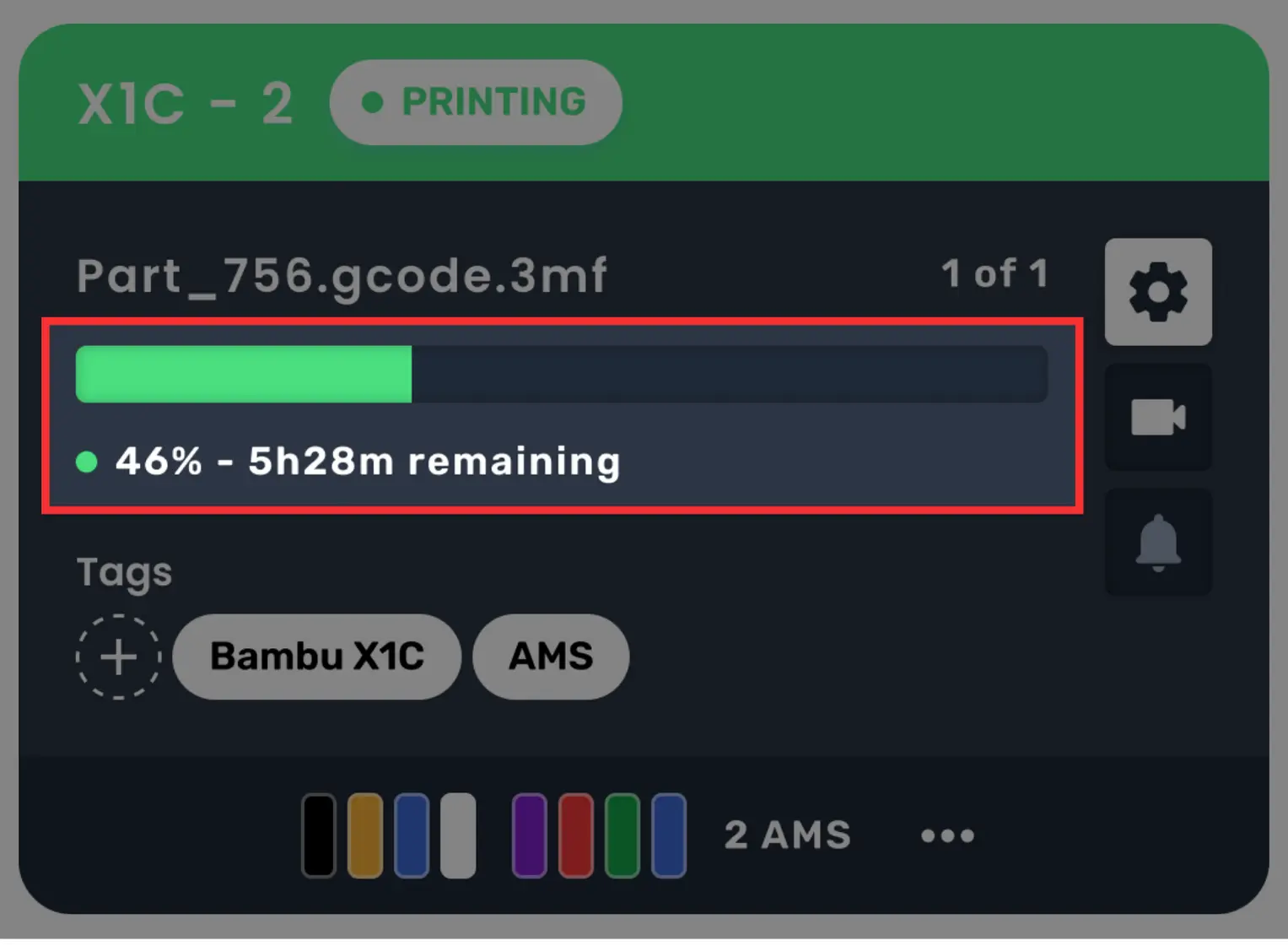
4. Tags
Printer tags are displayed here. These help you quickly check what filament is on which printer and allow AutoFarm3D to route jobs automatically.
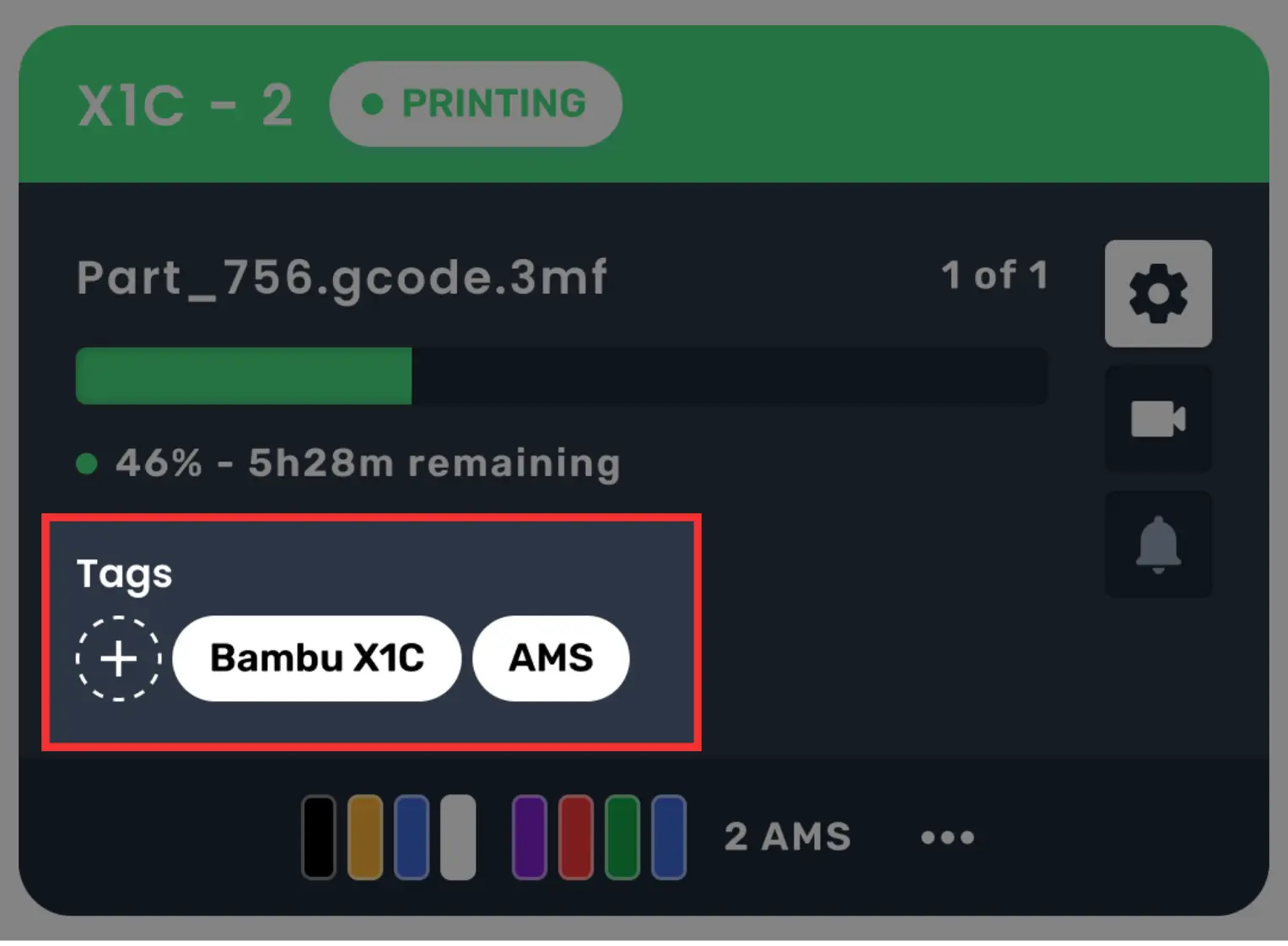
To learn more about printer tags please see our SmartTag overview.
5. Filament/AMS Information
Filament/AMS loaded on the printer will be shown here. To change, reload, or view filament in detail, click the three dots.
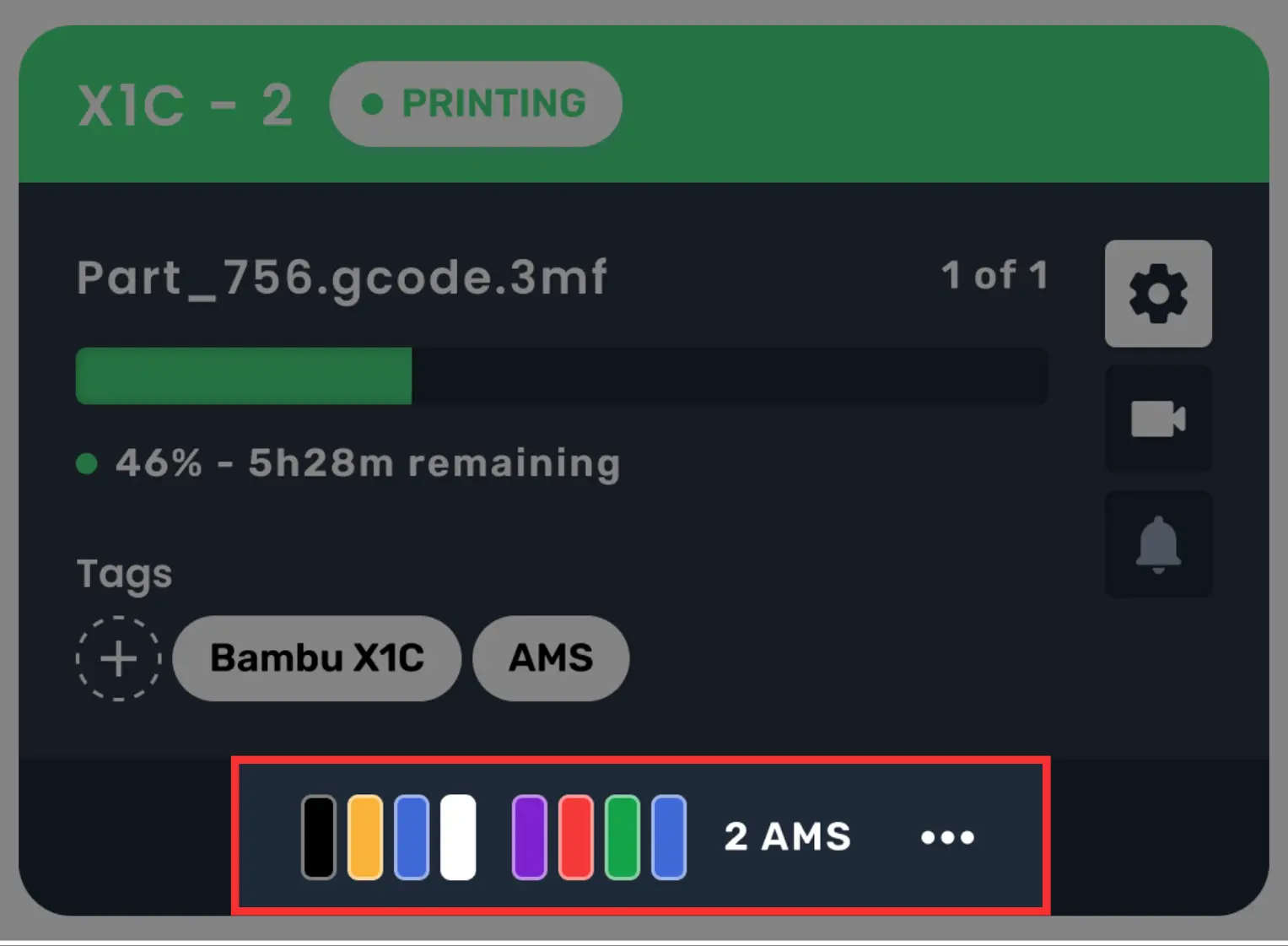
6. Additional Settings
6.1 Printer Settings
To open the detailed menu for a printer, click the settings icon.
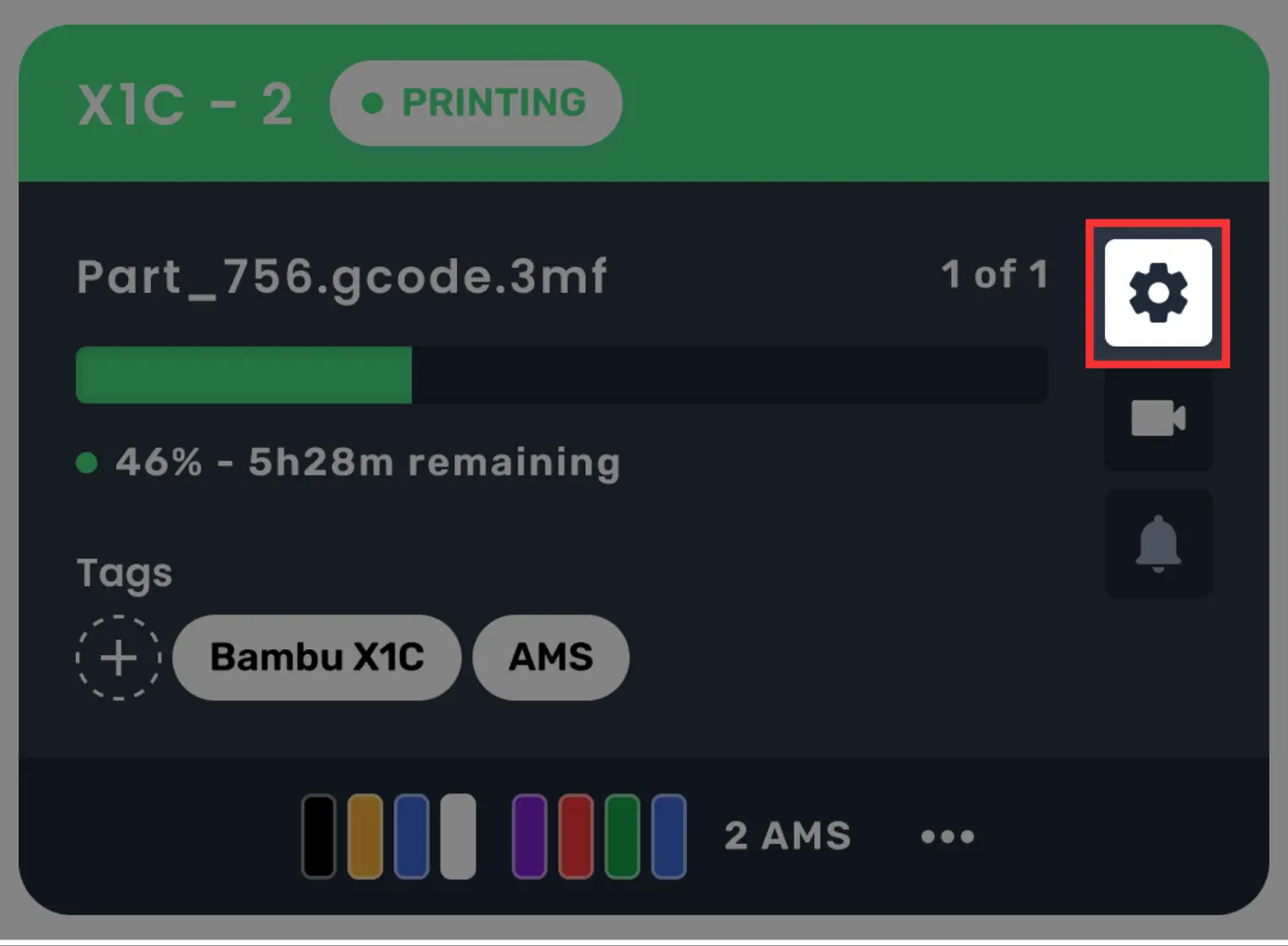
6.2 Webcam
If you have a camera connected, you can easily view it on your dashboard by clicking the toggle.
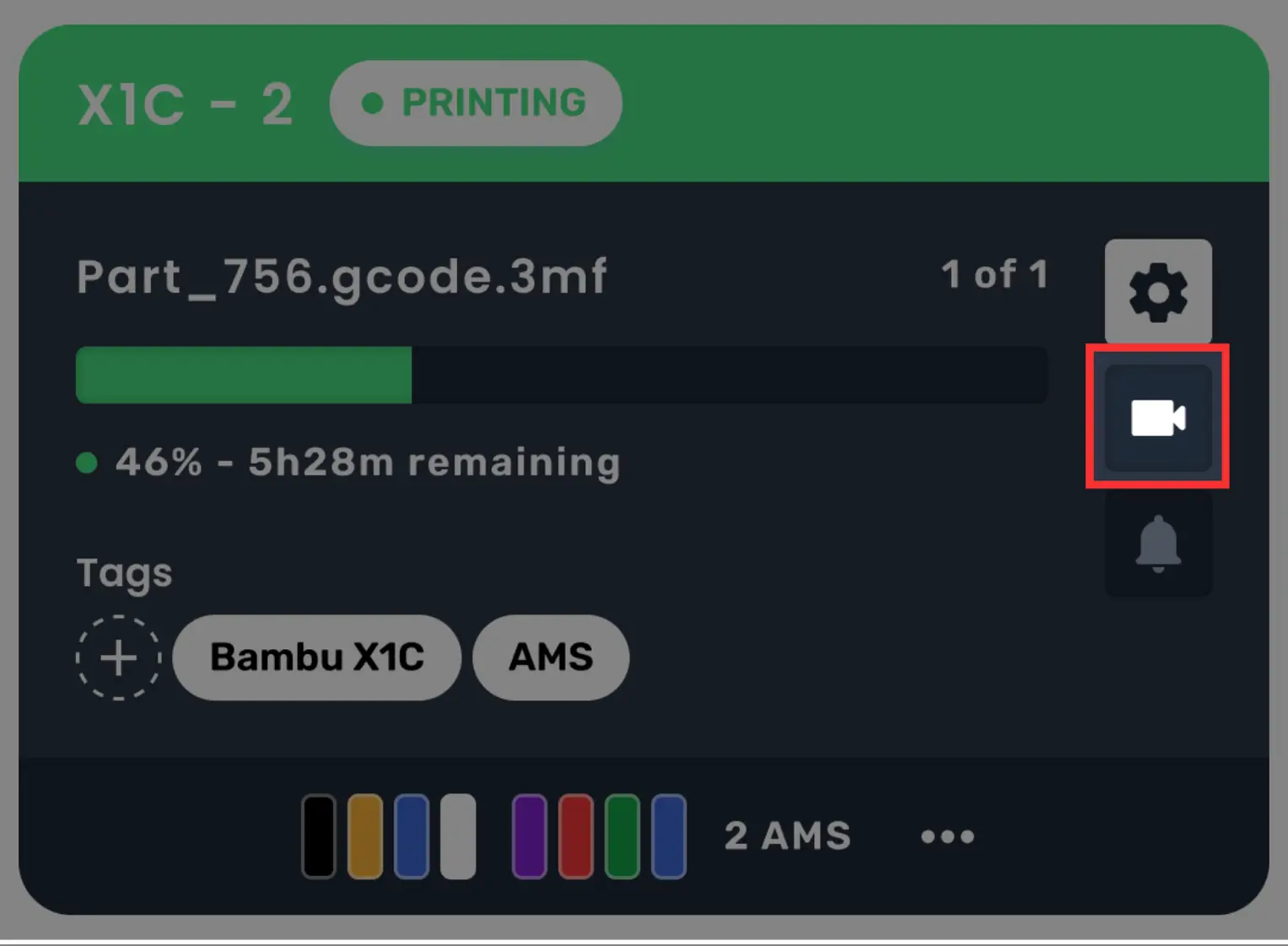
6.3 Notifications
Printer notifications, including HMS Errors, QuinlyVision Errors, and connection issues, can be viewed in detail when the notification bell is clicked. When the bell is red, it means there are notifications to view. If there are no new notifications it will remain grey.