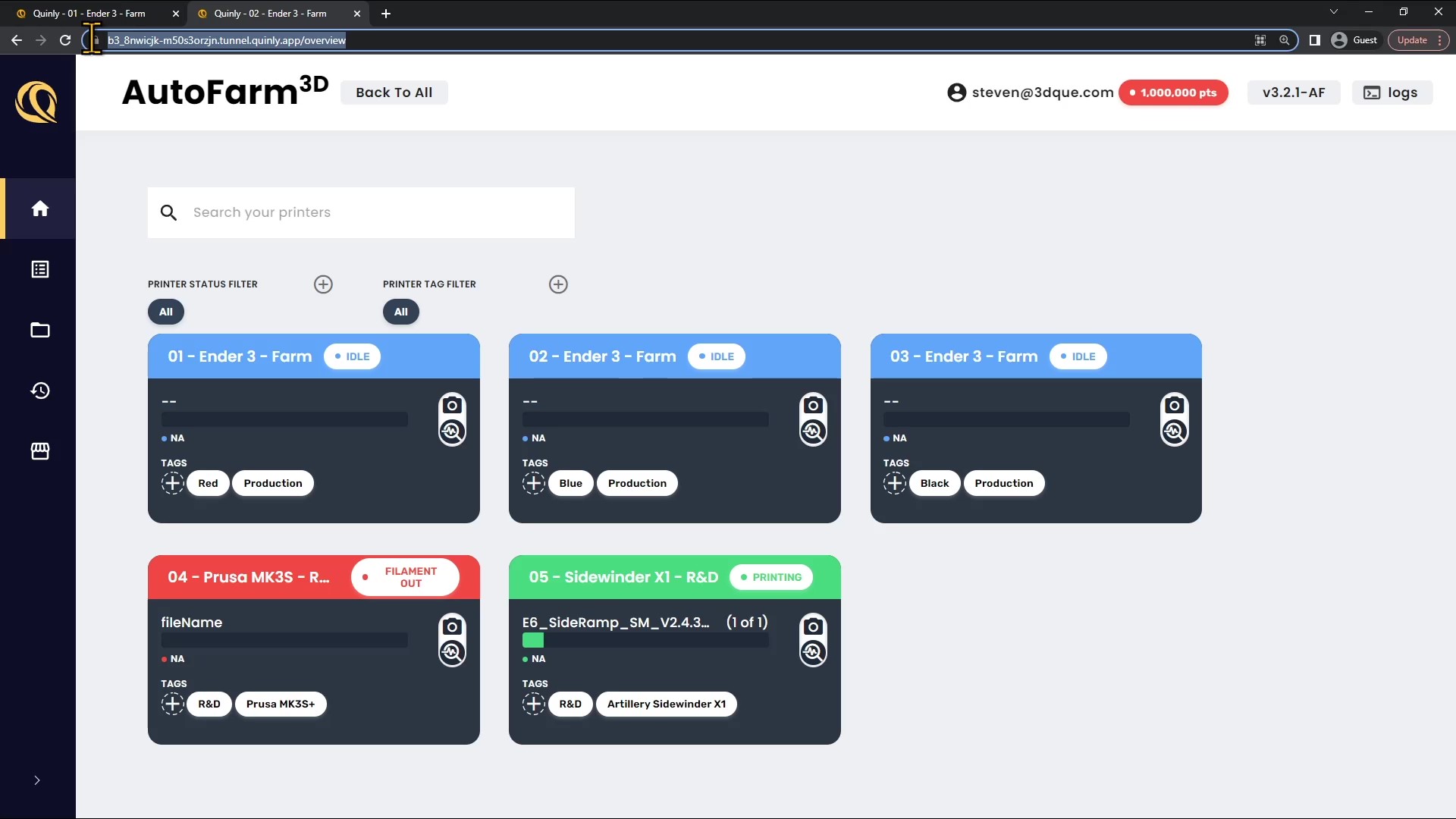Set Up QuinlyTunnel
It's super easy to set up Quinly tunnel.
1. Click "Create new tunnel"
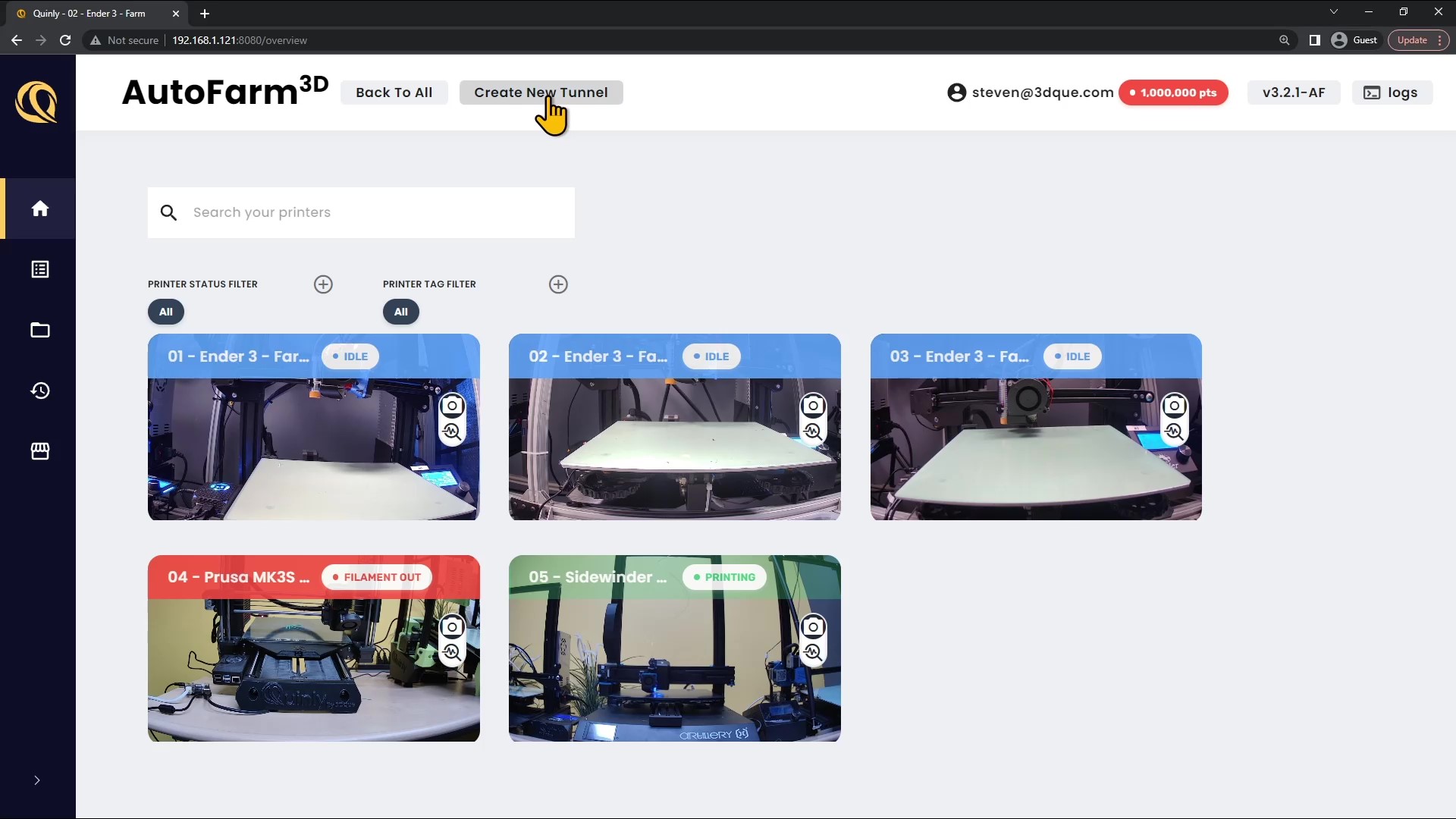
2. Click "Start"
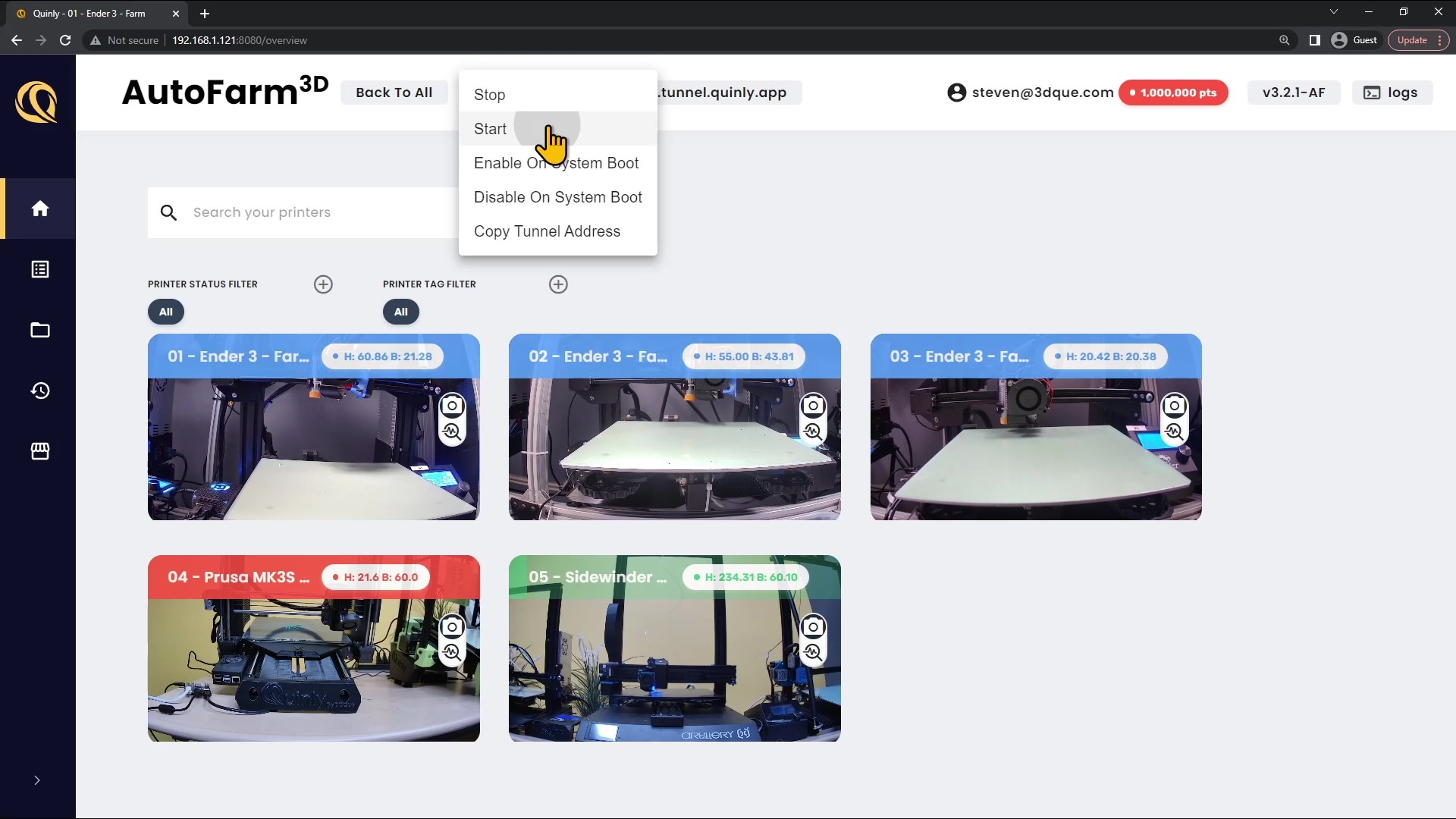
3. Copy the tunnel URL.
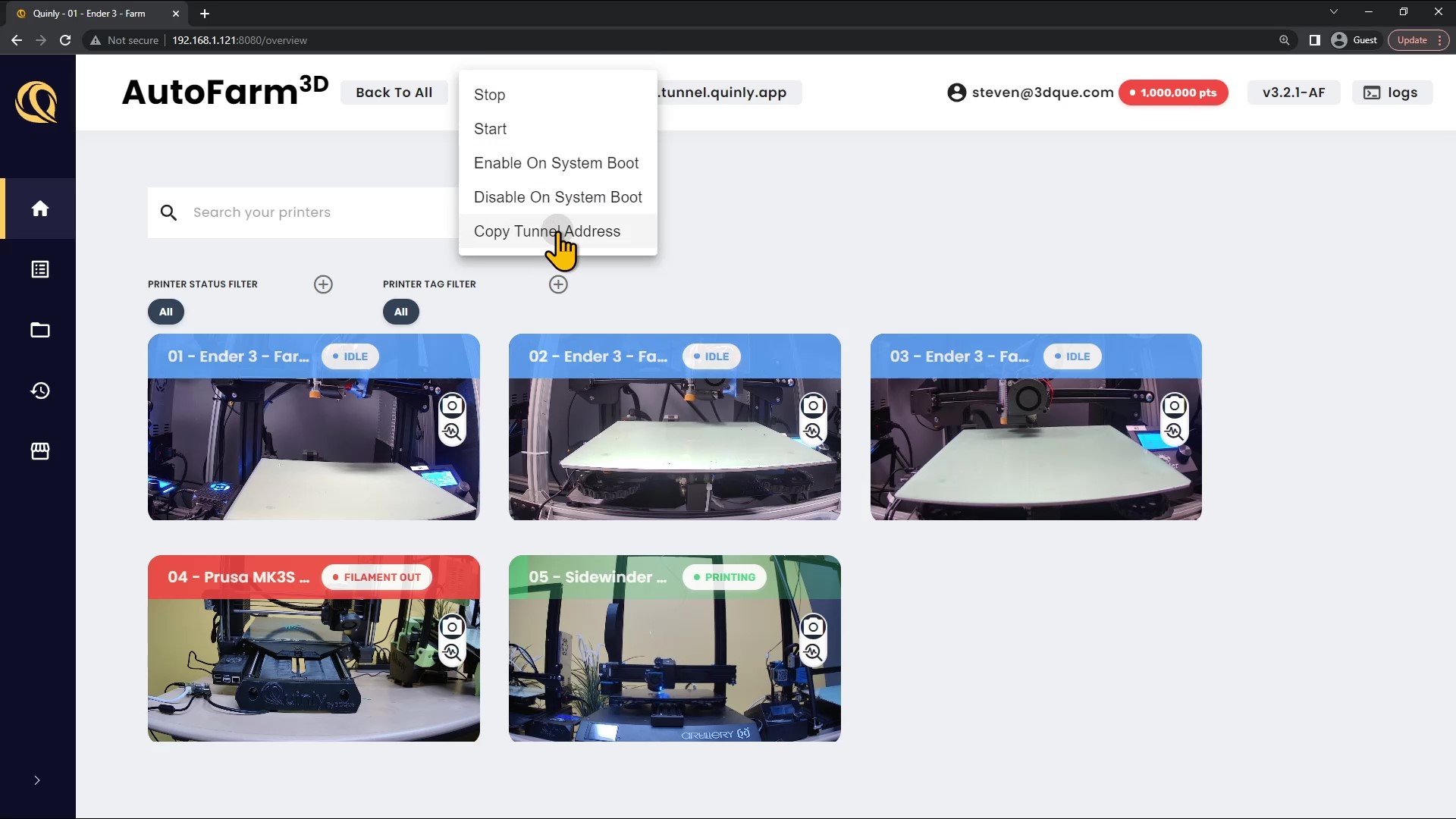
4. Paste the tunnel URL into any browser from any device, anywhere in the world. You'll need to login twice: once on your device's side, and again on the Hub / Pi side.
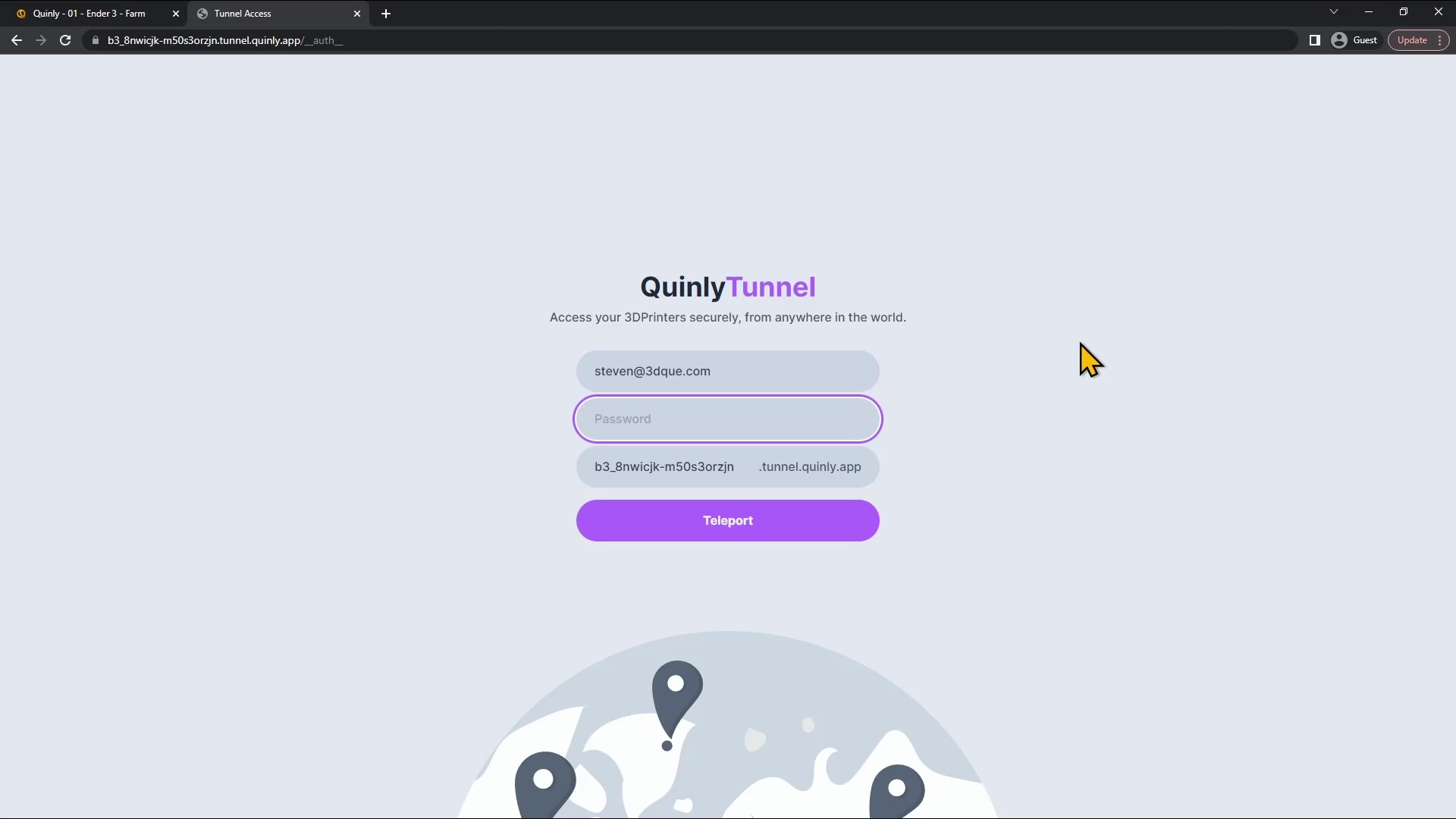
5. Log in to your Pi / Hub with your AutoFarm3D account.
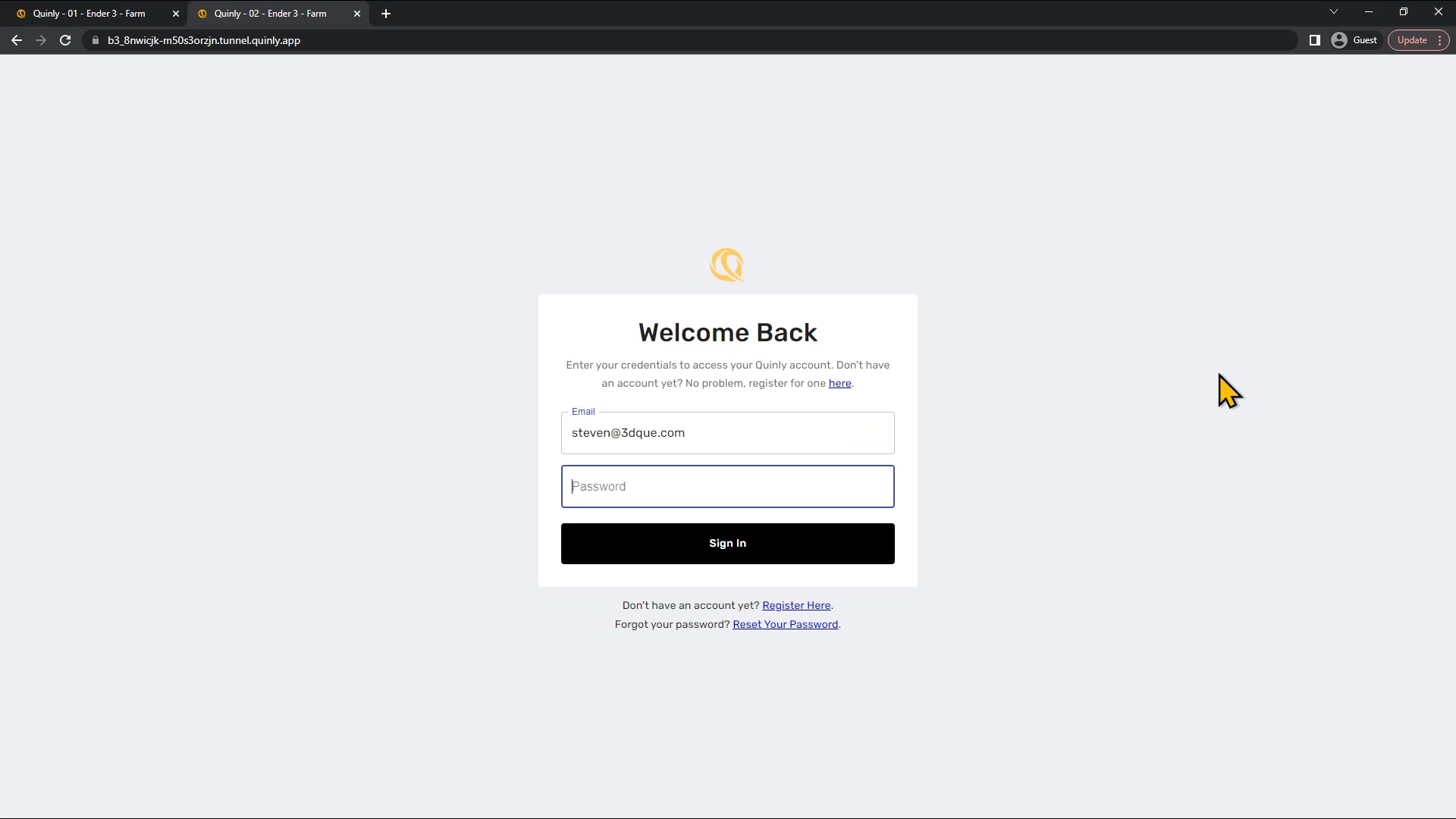
6. You're in!