Enable QuinlyVision AI
To start using QuinlyVision, you just need to plug in a webcam to your Pi / Hub! QuinlyVision is enabled by default, and will run on all of your prints unless you disable it.
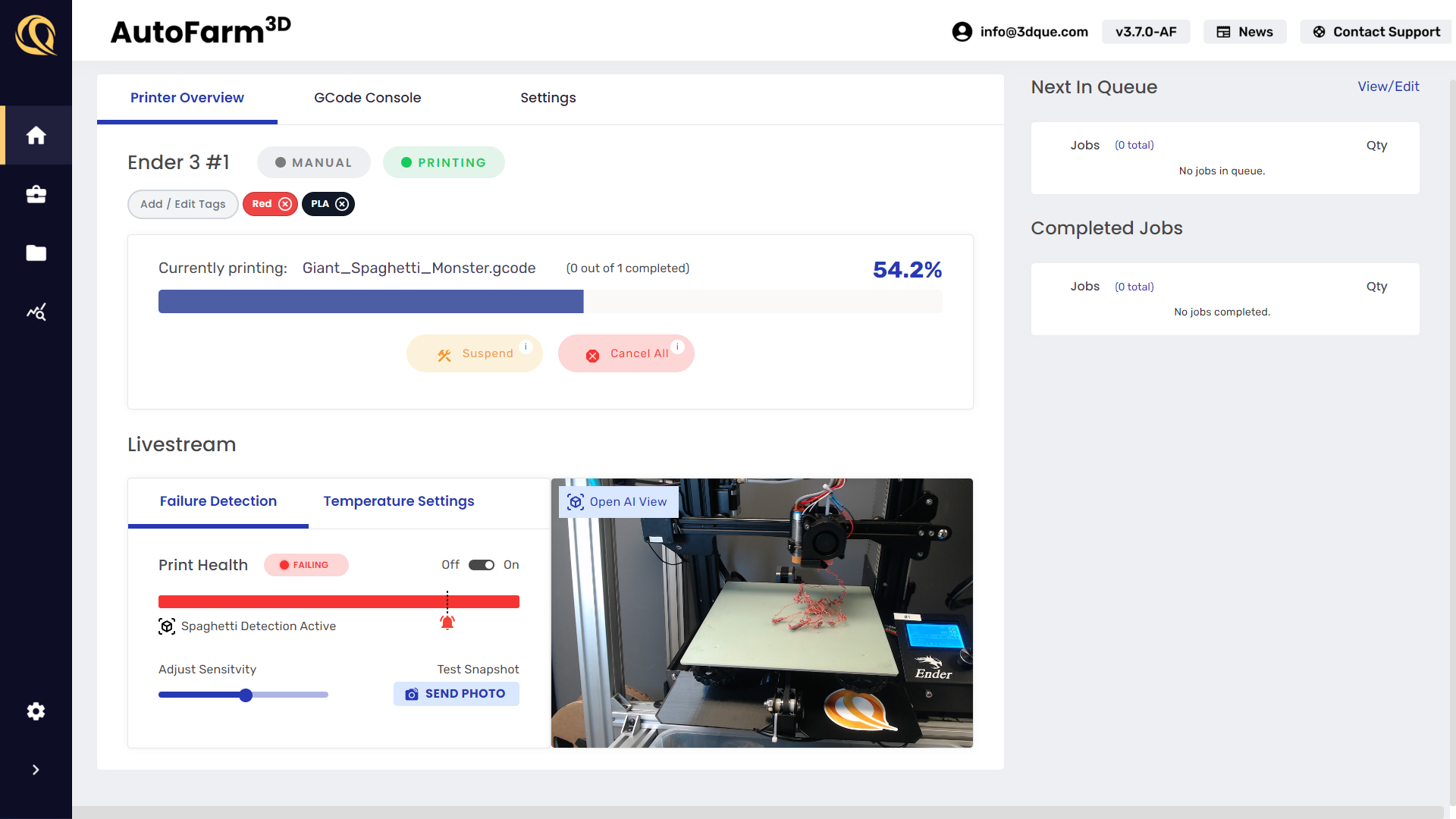
To see what QuinlyVision sees, click "Open AI View" and there will be a red box around anything detected as an issue.
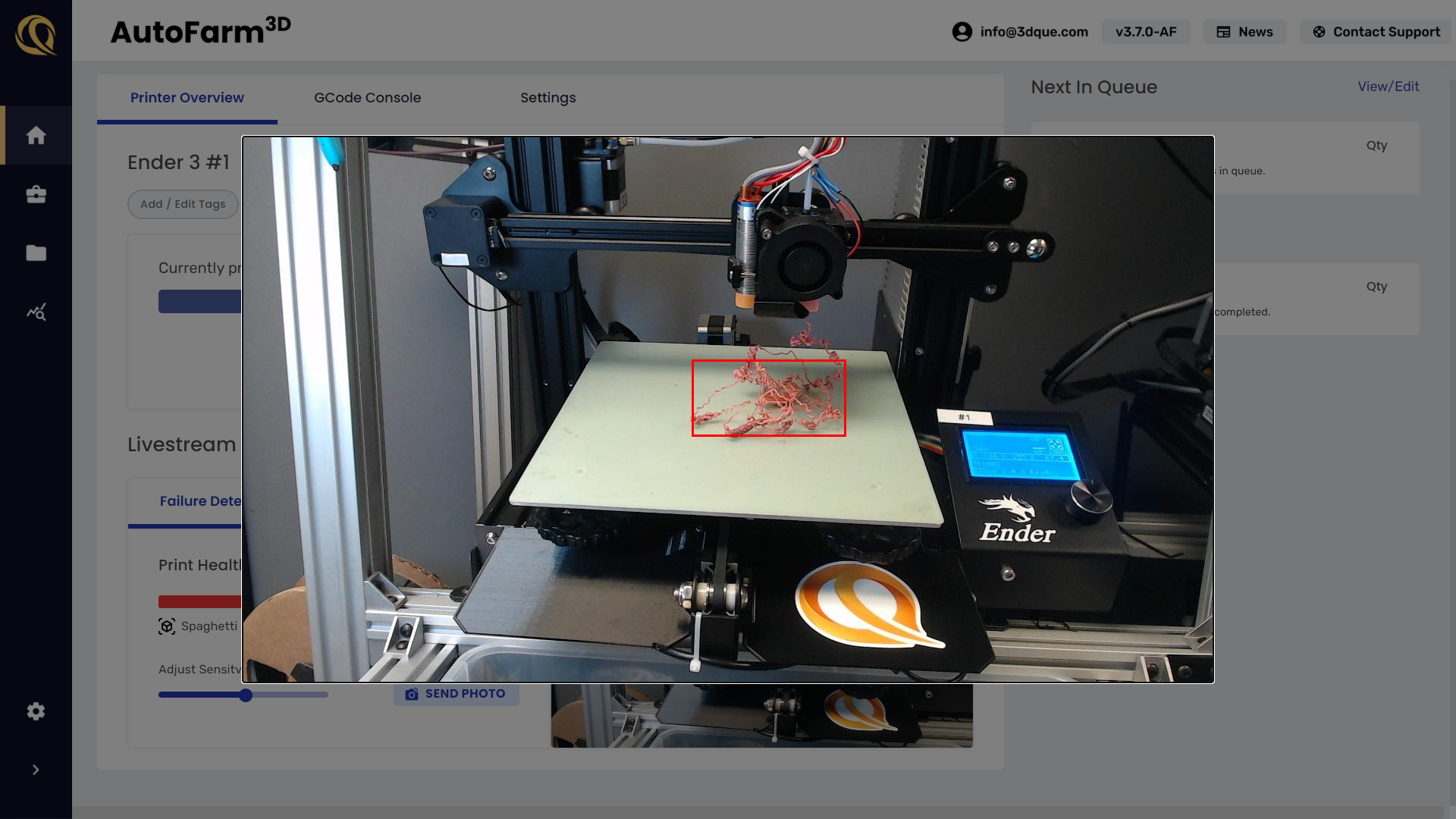
Sensitivity
Use the sensitivity slider to adjust how easy it is to trigger an alert.
- 10 is very high sensitivity, it will trigger more often, and very quickly after an issue appears, but there will be more false-positives.
- 1 is very low sensitivity, it will trigger less often, and might miss obvious failures sometimes.
- Usually, it's best to stay somewhere in the middle, although you should experiment to find the setting that works best with your setup.