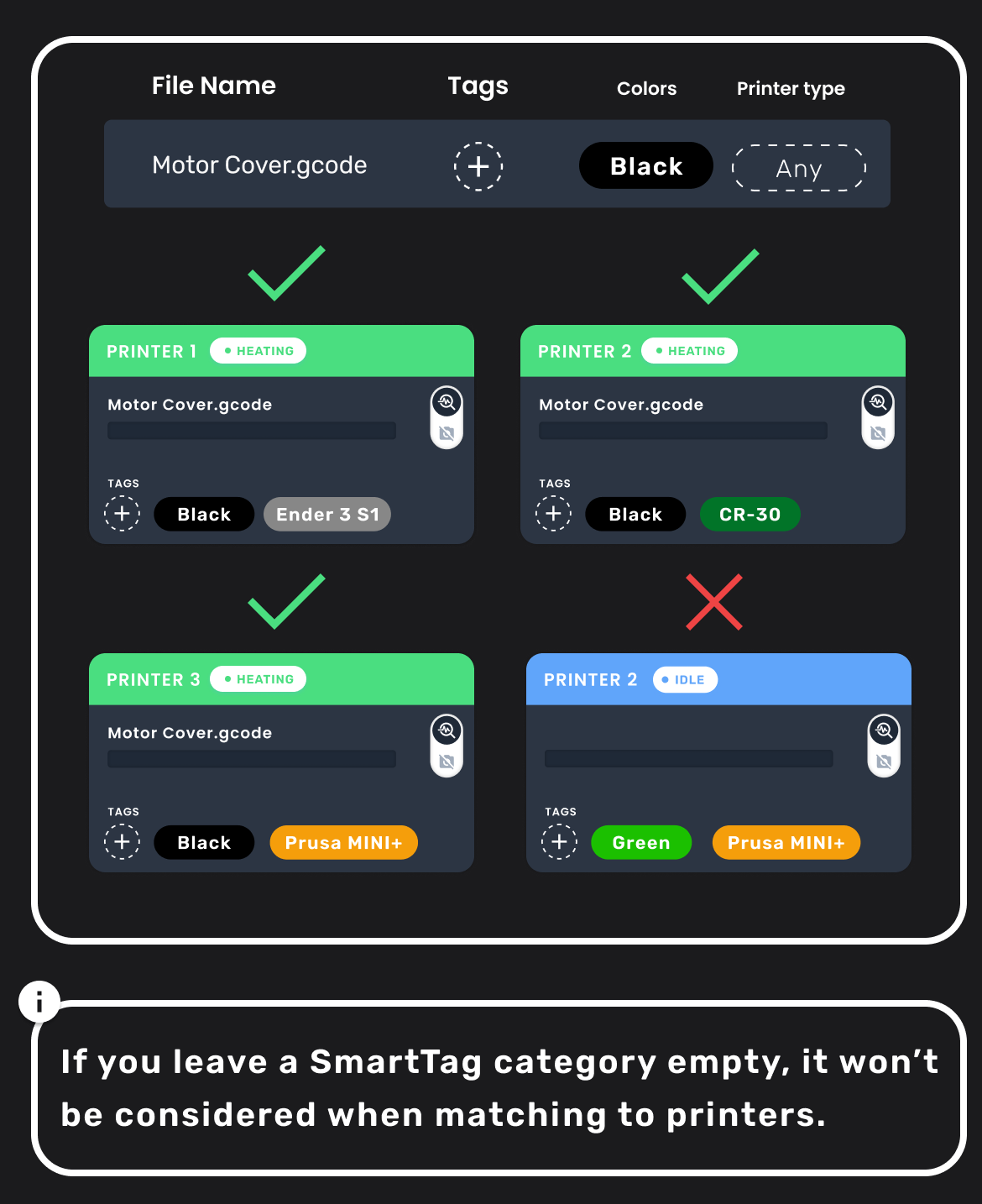SmartTags Overview
As of September 2025, AutoFarm3D uses both SmartTags and the Filament Library to automatically route jobs. Material, colour, and brand can now be managed through the Filament Library and are factored into routing decisions, while SmartTags can continue to be used to organize and route jobs to compatible printers. More detailed guidance on using the Filament Library will be added soon!
AutoFarm3D automatically routes jobs to compatible printers based on your SmartTags. All you need to do is tell AutoFarm3D what prints you need, and it'll handle the rest!
1. Automatic Job Routing
SmartTags allow AutoFarm3D to automatically send print jobs to compatible printers, so it can automatically dispatch prints across your farm and you can forget about complicated job schedules. For a printer to accept a job, the printer tags must match the tags on the print job.
2. Printer Tags
Printer tags don't just help with automatic job routing, they also make it easy for you to see important information about your printer at a glance. It might be hard to remember if your printer has a 0.4mm or 0.6mm nozzle, but if you set it as a SmartTag, you'll never have to guess!
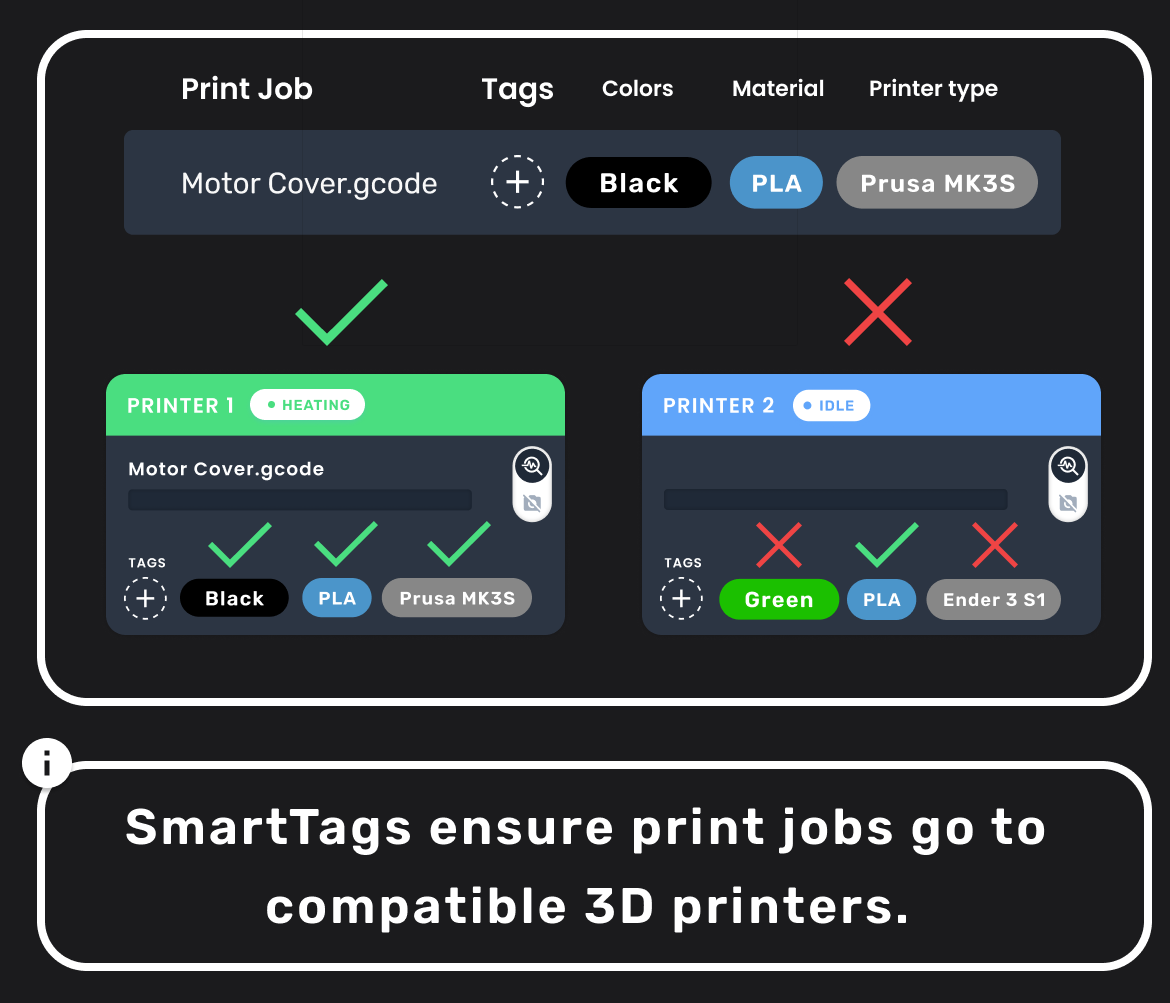
3. File Tags
SmartTags on your gcode files serve two key purposes aside from job routing:
- Print Job Tracking: SmartTags follow print jobs from start to finish. This means that in the Job History, you can see what material a certain print was printed in, or what printer it was printed on.
- Gcode Organization: Gcode is typically sliced for a particular printer, and for a particular material. Tagging your gcode makes it easy to stay organized and avoid mistakes. You no longer need to remember every requirement for every gcode file on your farm.
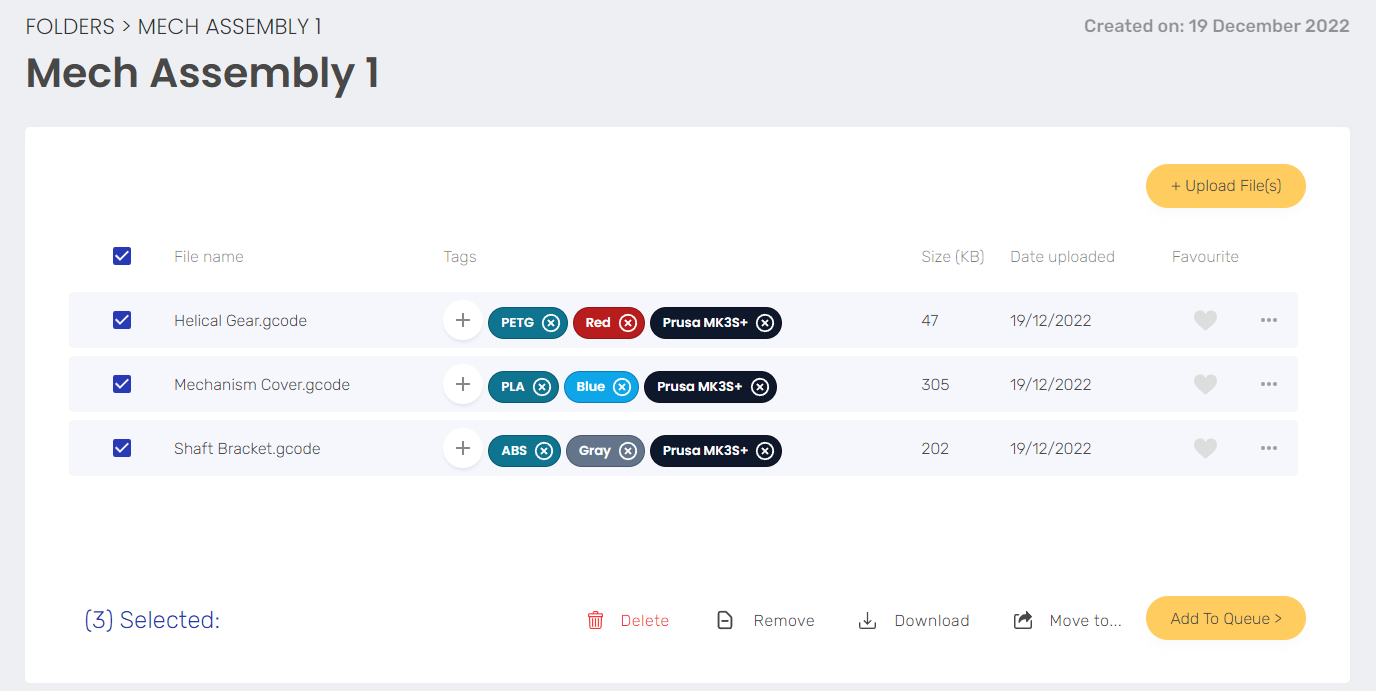
4. SmartTag Categories
Categories are used to organize SmartTags. There are 3 pre-defined categories:
- Printer Type (E.g. Prusa MK3S, Ender 3, Ultimaker S5)
- Material Type (E.g. PLA, PETG, Diamond-filled PEEK)
- Color (Red, Silk blue, Translucent green)
You also are able to create custom categories for anything you want. Here are some examples to get you thinking:
- Nozzle Diameter (E.g. 0.4mm, 0.8mm)
- Nozzle Material (E.g. Stainless, Brass, Ruby)
- Printer Location (E.g. Basement, Lab, Florida)
- Retraction type (E.g. Bowden, Direct-drive)
There are so many ways SmartTags can be used. Every print farm is different, but SmartTags let you organize your farm in almost any way you like.
4.1 Empty SmartTags
If you don't assign any SmartTags in a category, then AutoFarm3D will ignore that category entirely when assigning prints to printers.
For example, if you don't care what color your part ends up being, you can just leave the "Colors" category empty.
Be careful, if you don't apply SmartTags, then your file might get printed by the wrong type of printer, or go to a printer loaded with the wrong material.