Setup Guide
To get started using your filament library there are two main things you need to do:
- Add filaments
- Decide how to route them
This manual goes over how to do each of those things.
1. Adding New Filament
1.1 File Auto-Creation
.gcode.3mf files will already have filament(s) associated with them, which are displayed in the file details sidebar.
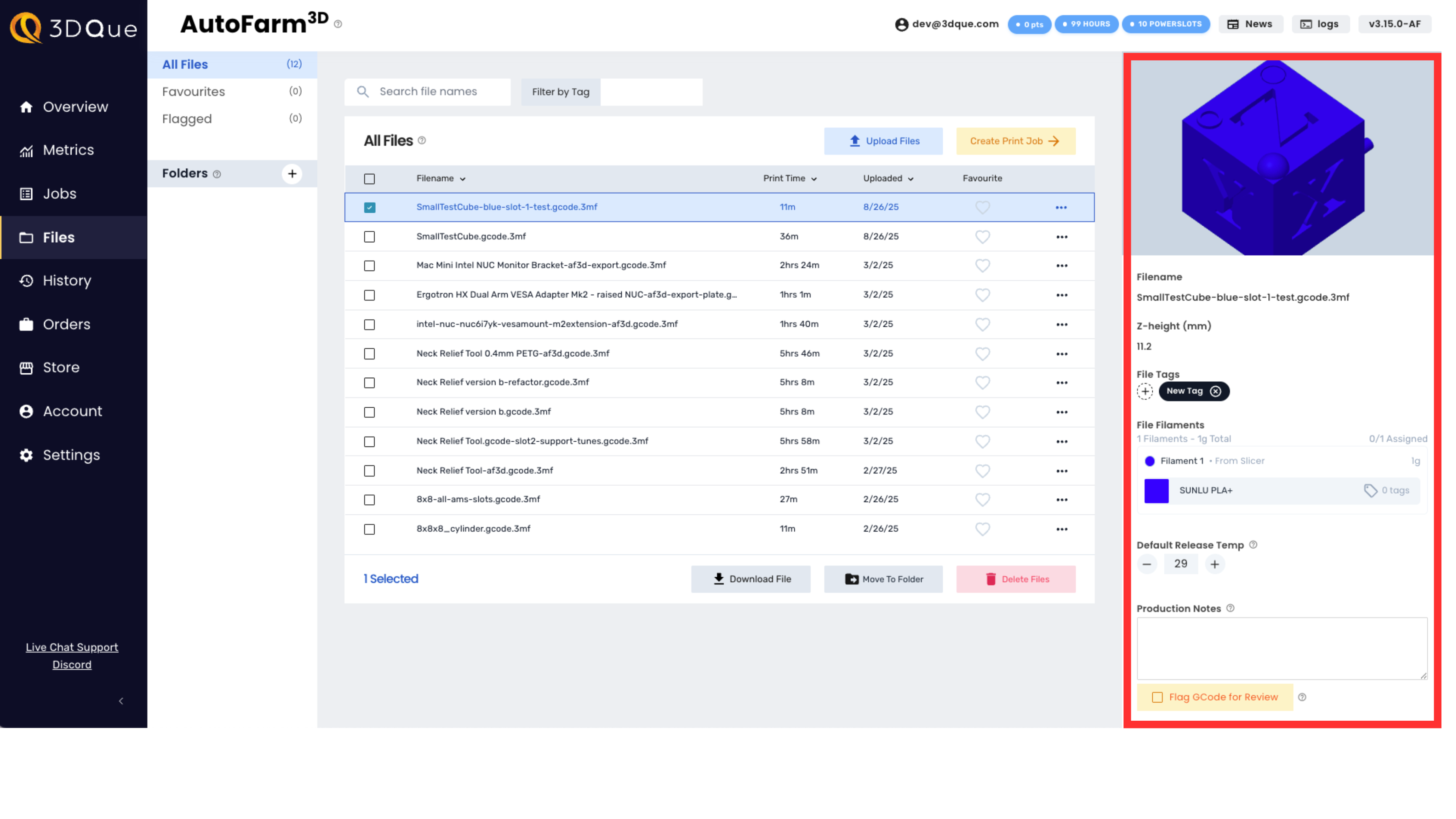
You can add these auto-detected filaments to your library by simply clicking on the filament and then clicking Save to Filament Library in the popup that appears.
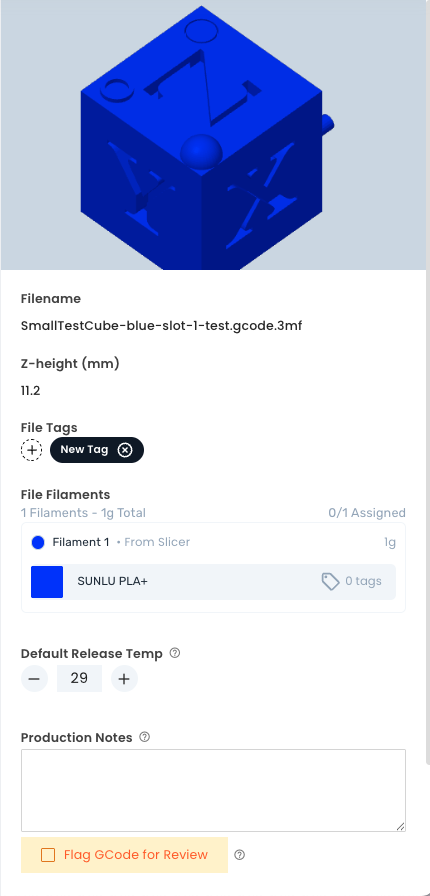
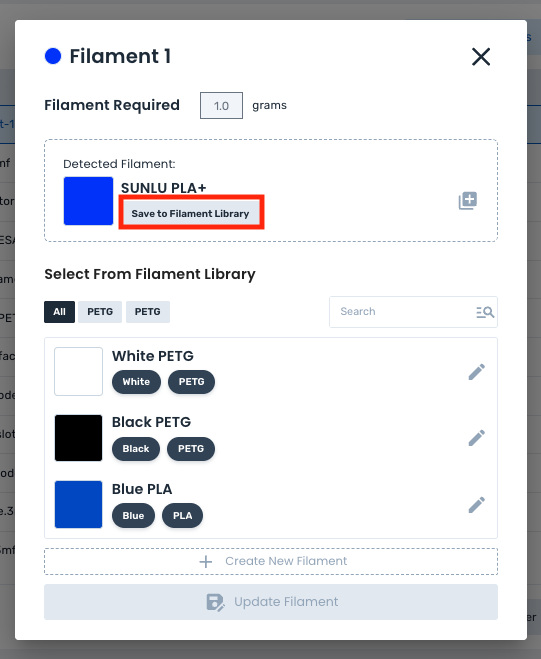
1.2 RFID Auto-Creation
AutoFarm3D auto-detects filament you have manually set on your Bambu LCD screen as well as RFID spools. The detected filament is displayed on the printer card on the Overview page.
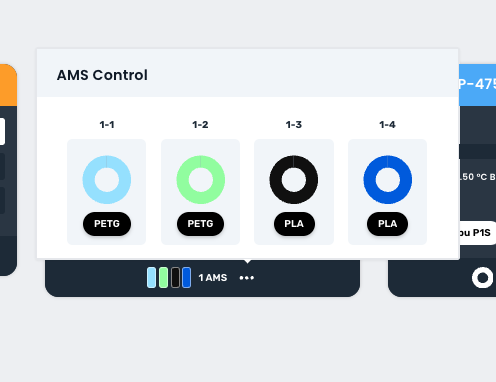
To add this auto-detected filament to your library, click on the spool and then click Save to Filament Library in the side menu that appears.
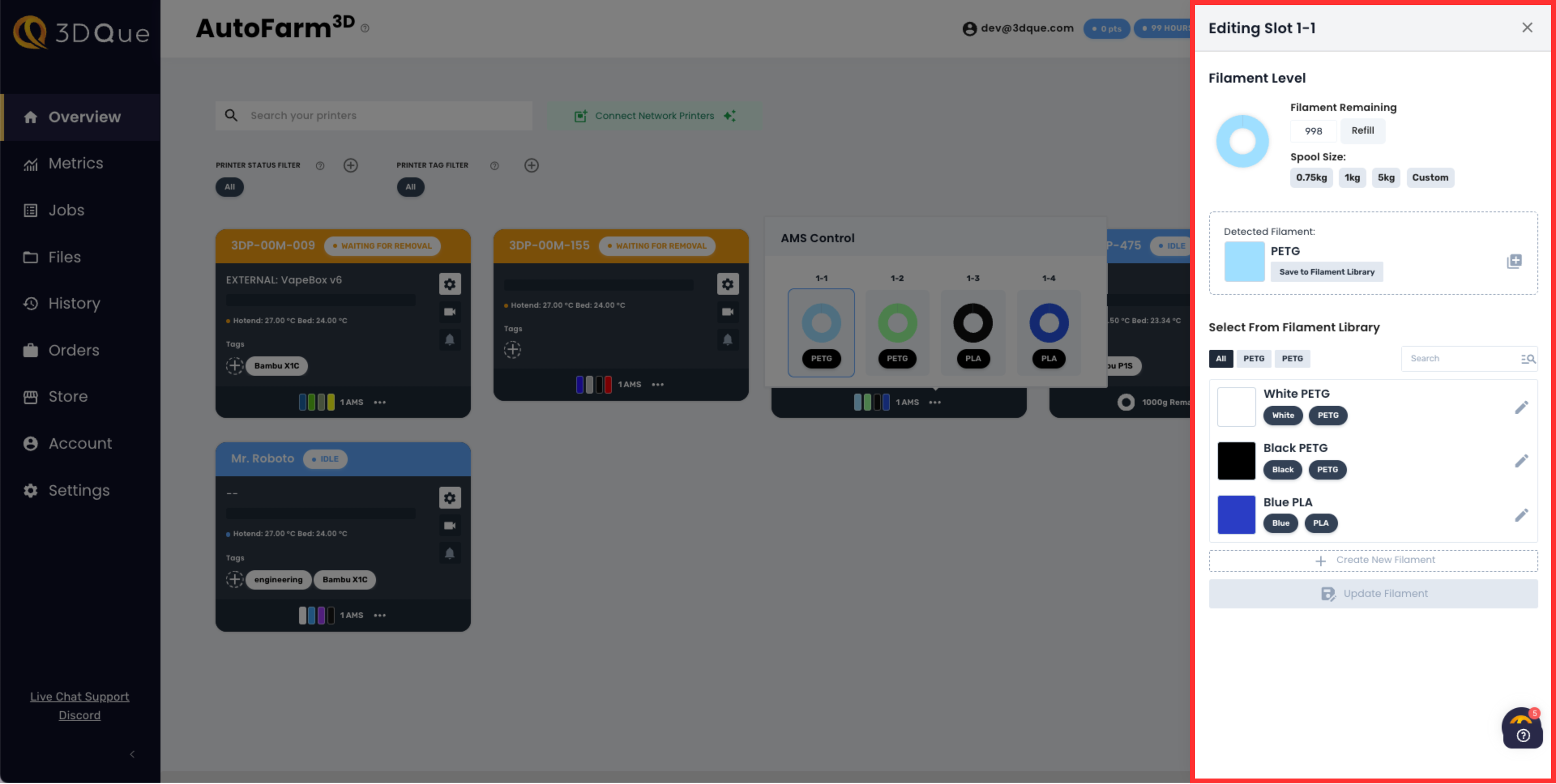
1.3 Manual Entry
You can add filament that is not auto-detected by clicking Create New Filament in either side menu and setting the name, colour, and tags.
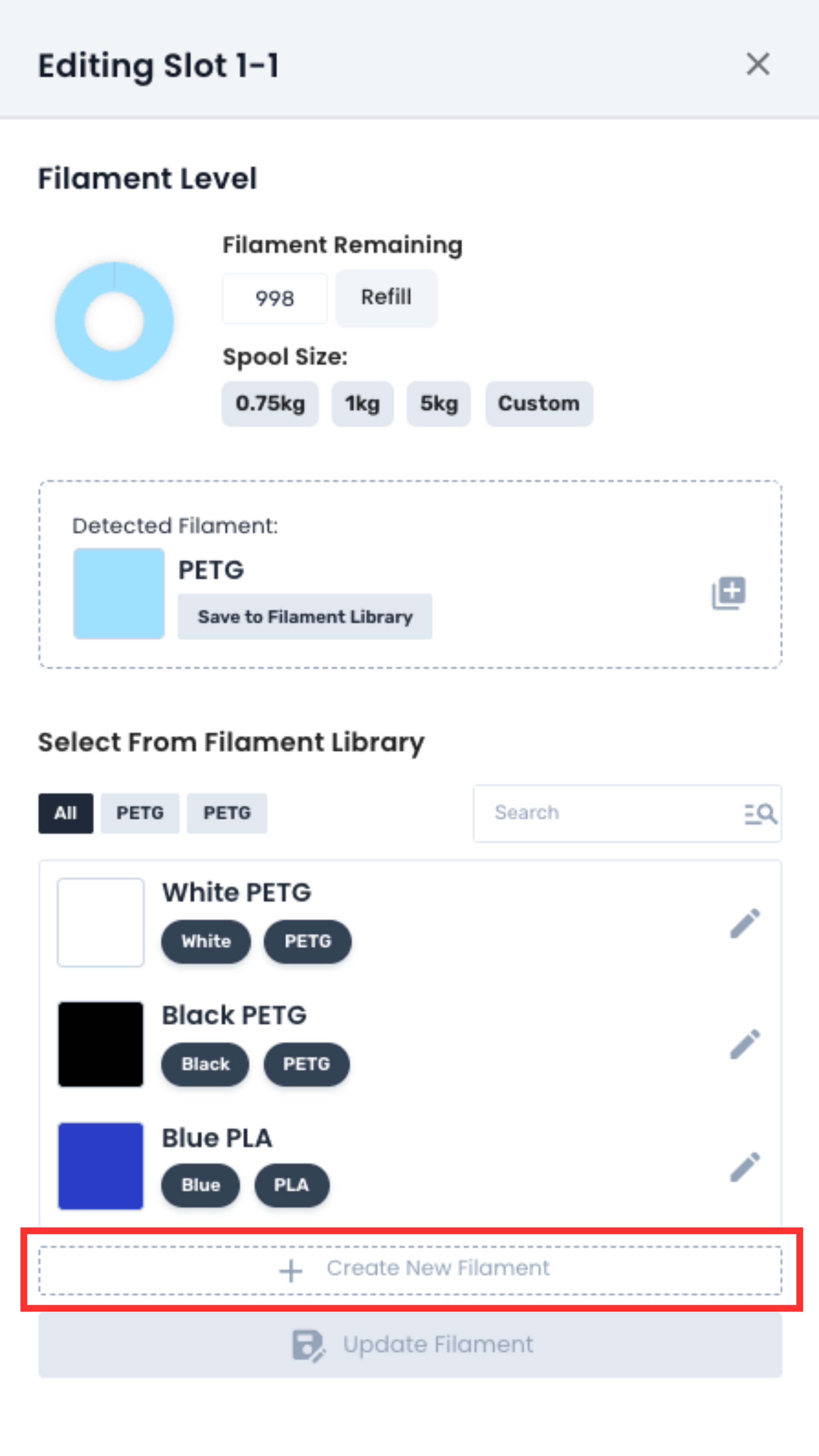
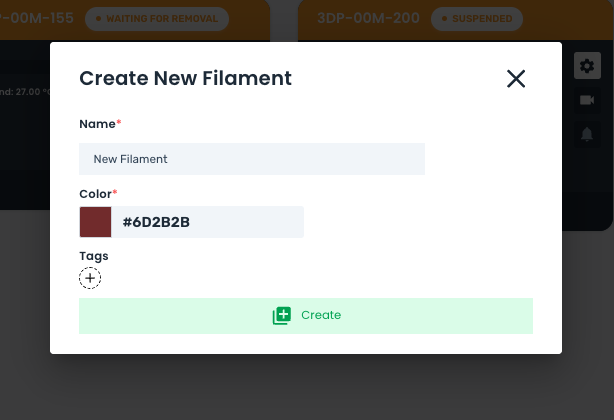
Once you have hit Create, this filament will be saved and stored across your farm.
2. Grouping Filaments
AutoFarm3D gives you the ability to treat different brands of the same material/colour as interchangeable by grouping them into one filament profile, preventing you from having to reslice files that can be printed in more than one material. You can do this by overriding an auto-detected filament and selecting Remember this for the future.
2.1 Step-by-Step Instructions
Say you start with:
File 1 - sliced for Polymaker PLA Black
File 2 - sliced for Bambu PLA Black
-
Create a new filament library item called Generic Black PLA by following the above instructions for manually creating a filament option.
-
View
File 1and click on the detected filament. A popup menu will appear. -
Select Generic Black PLA in this menu and click Update Filament.
-
This popup will appear. Click Remember this for the future.
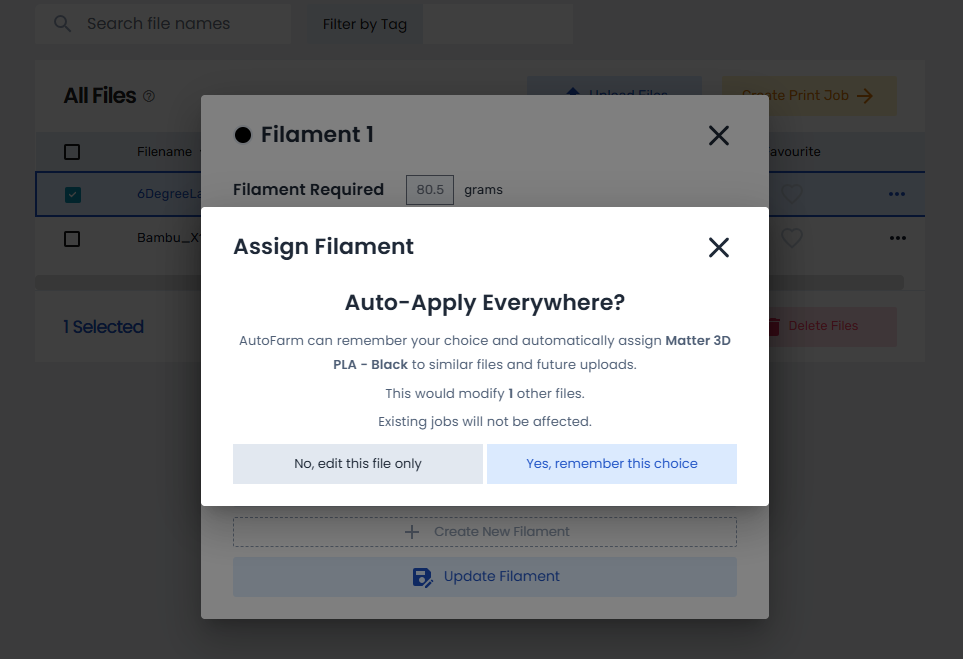
- Repeat steps 2-4 for
File 2.
Now, all files sliced for Polymaker PLA Black or Bambu PLA Black will be categorized as Generic Black PLA and will be routed accordingly. This even works for AMS prints, so you don’t need to reslice for each configuration or material.